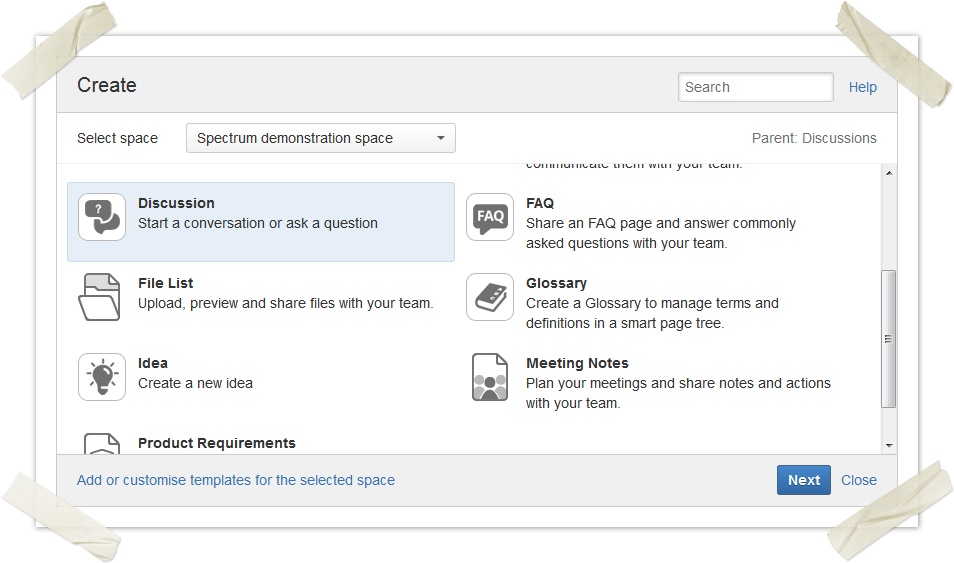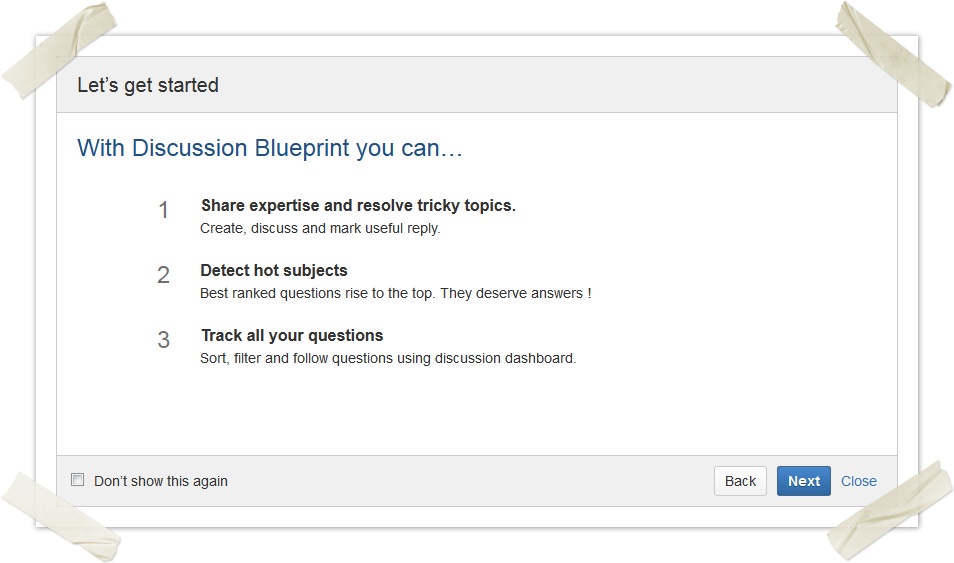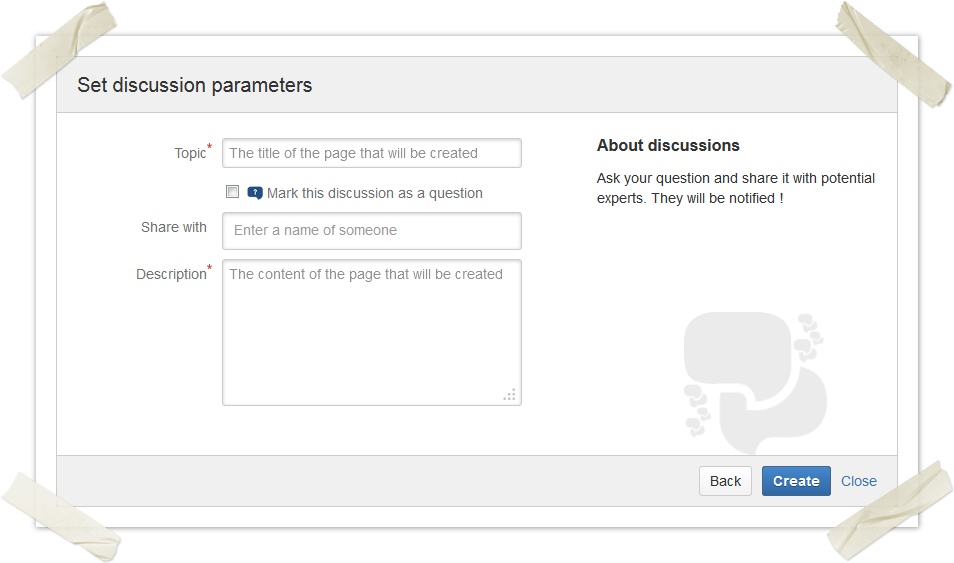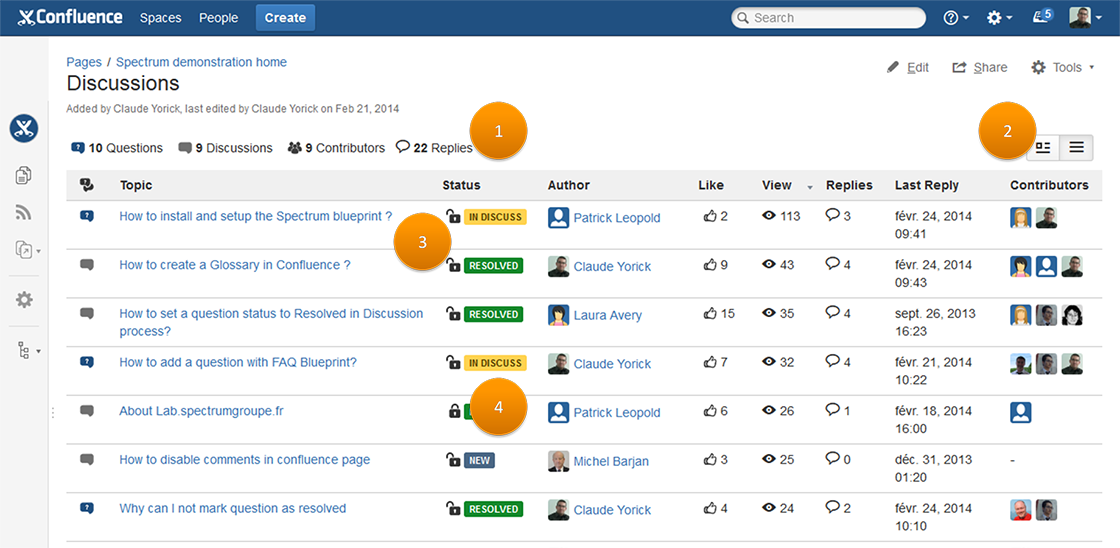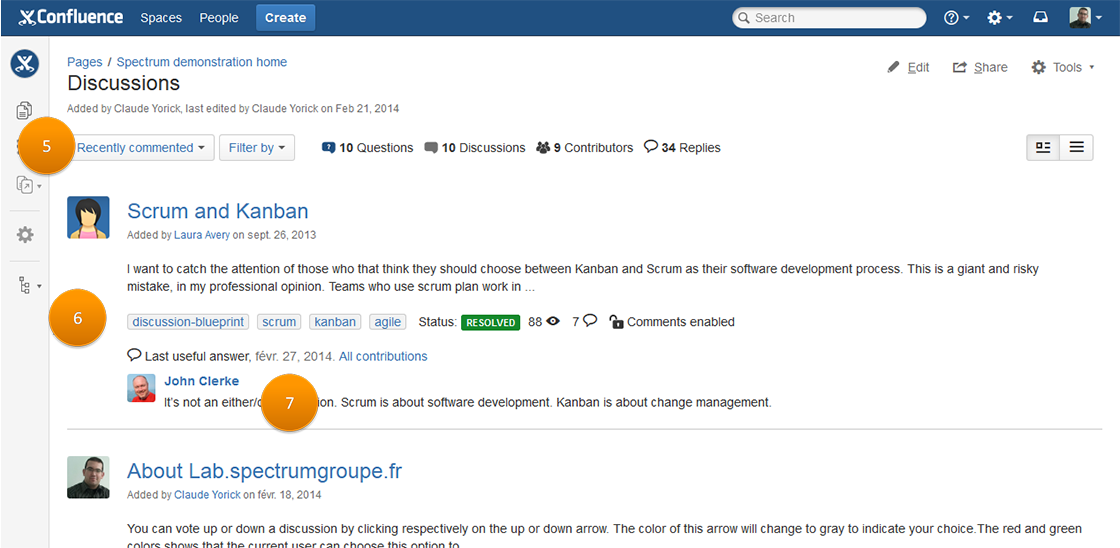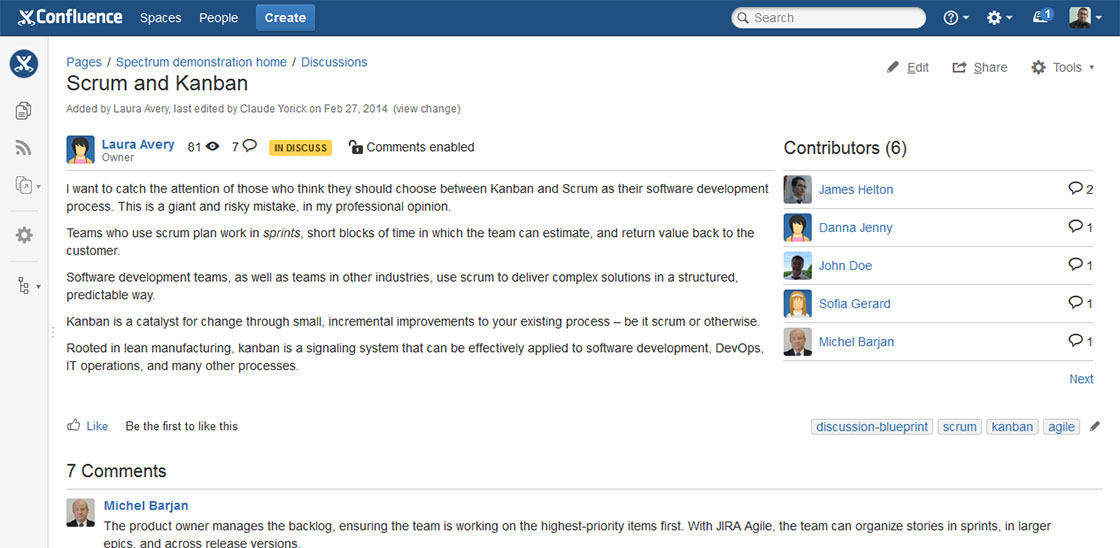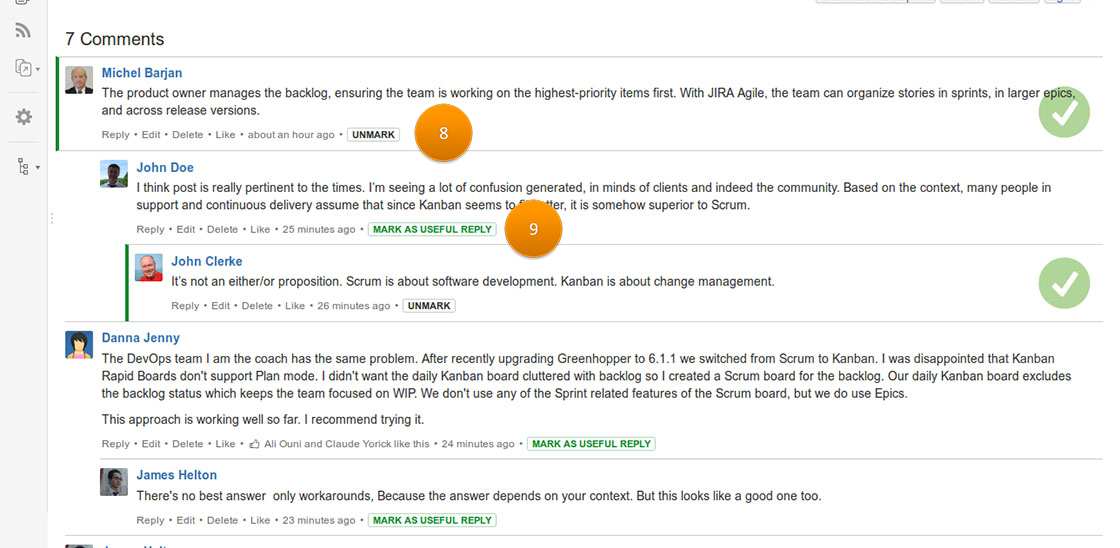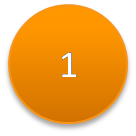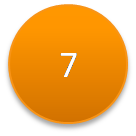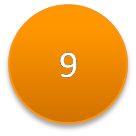Discussion user guide V1.0
Create discussion or question
To use the Discussion Blueprint
Go to Create button
- Choose the Blueprint Discussion from the 'Create' dialog. (Sreenshot 1)
- Enter information about :
- discussion title
- choose question or discussion
- people you want to notify about this topic (share with feature)
- type description. (Screenshot 3)
- Click on Create button on the wizard.
- That's it ! A new conversation will be created.
Screenshot 1
Screenshot 2
Screenshot 3
Discussions index
This is the discussions dashboard area where user can browse all space conversations. It aims to encourage space users to contribute and participate to drive business growth in.
This template offers many features. User have the control to select which information to display for the list view by selecting the suitable option in the macro's parameters. You can discover them in the screenshot and the table below:
You have two views through which you can visualize your discussions : List view (screenshot 4) and Timeline view (screenshot 5). You can select the suitable view with the navigation tool or by setting the default view within the macro parameters.
List view
Screenshot 4
Timeline view
Screenshot 5
Discussion template
The Discussion template is based on two macros :Discussion information box and Discussion contributors (screenshot 6).
Screenshot 6
Screenshot 7
Discussion statistics | |
Navigation toolYou have two views through which you can visualize your discussions: Table and Timeline. You can select the adequat view with the navigation tool. | |
Enable/disable commentsMore details about comments activation for a Discussion page. | |
Discussion statusA discussion can have one of the following status: 'New', 'In discuss' or 'Resolved'. Those discussion status are used to classify and get the most relevent ones. | |
Browse discussions optionsThis section regroup the ideation module's timeline and the option to navigate through it! Option 1 : 'Sort by'It's represented by a drop-down list to sort ideas by recently added, recently commented or most commented. Option 2 : 'Filter by'It's represented by a drop-down list to filter discussions either by author or by resolved status. | |
Discussion previewA discussion represents a Confluence page that users can discuss and mark useful reply. This preview gives some information about the discussion: status, enabled or disabled comment, views, like and comments. You can access to discussion by clicking on title preview. | |
Last answer/ Last useful answer | |
Mark useful reply |