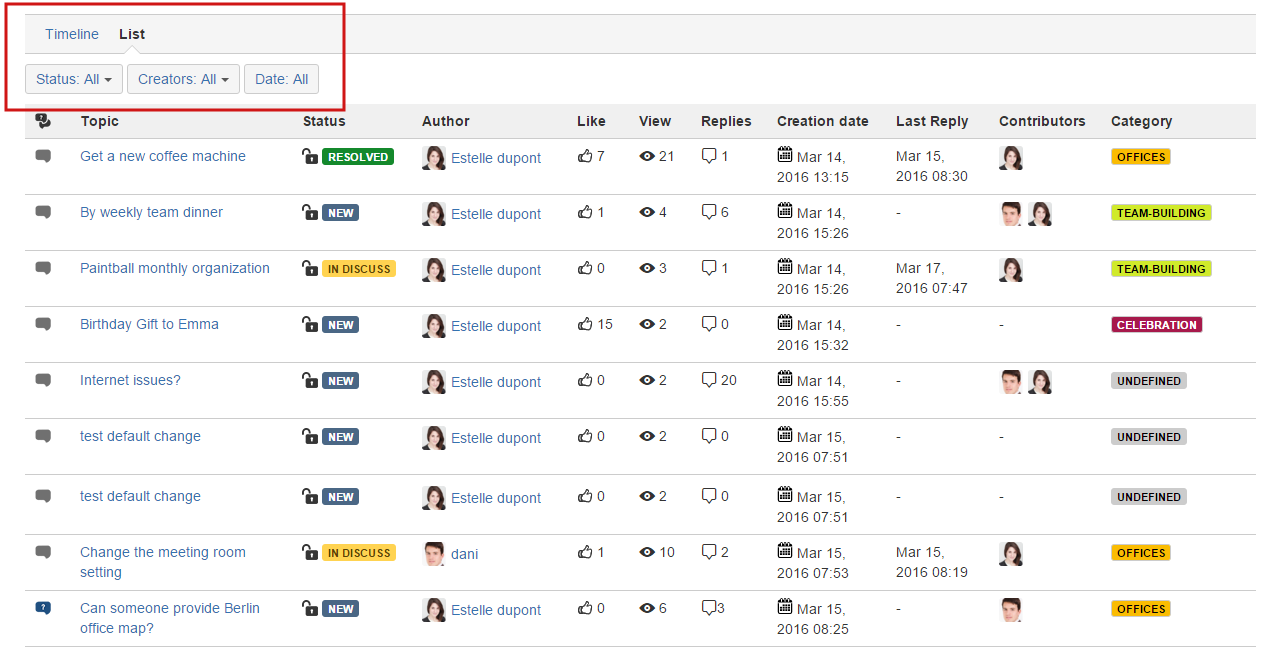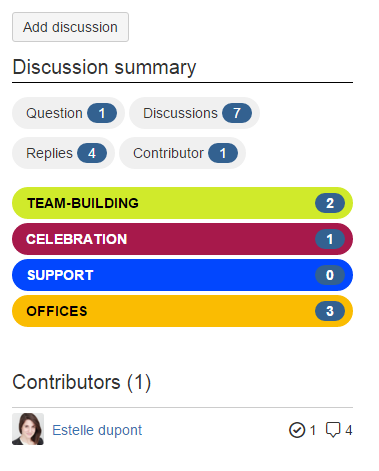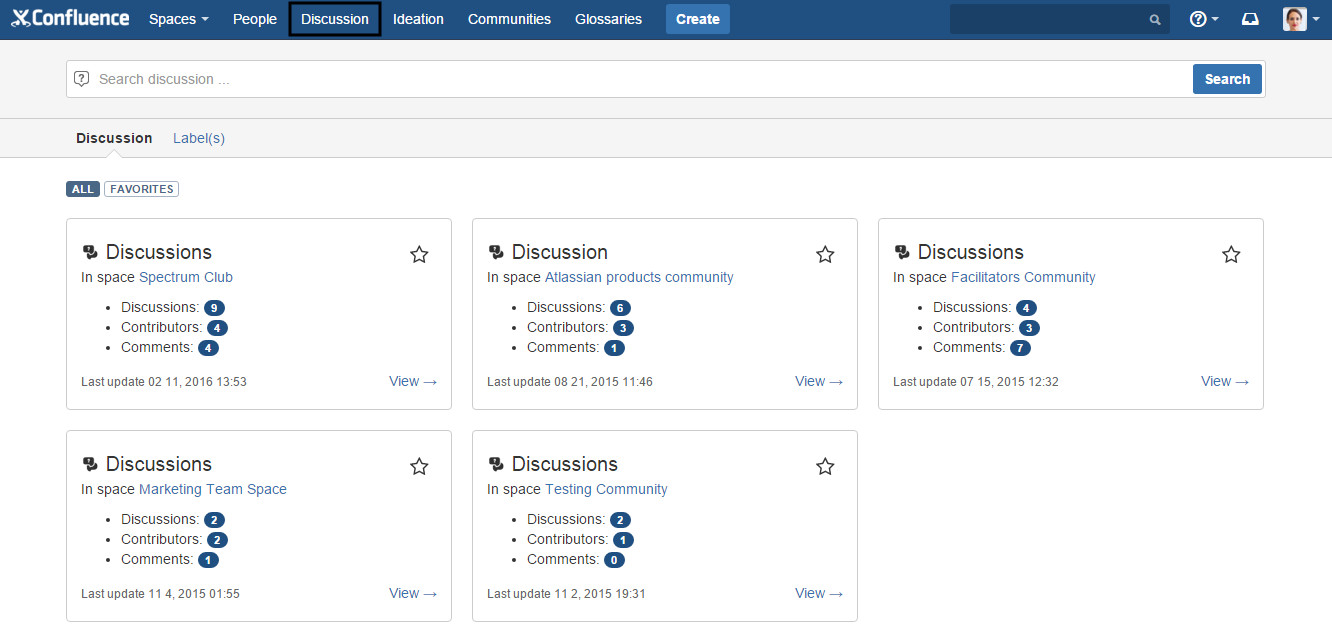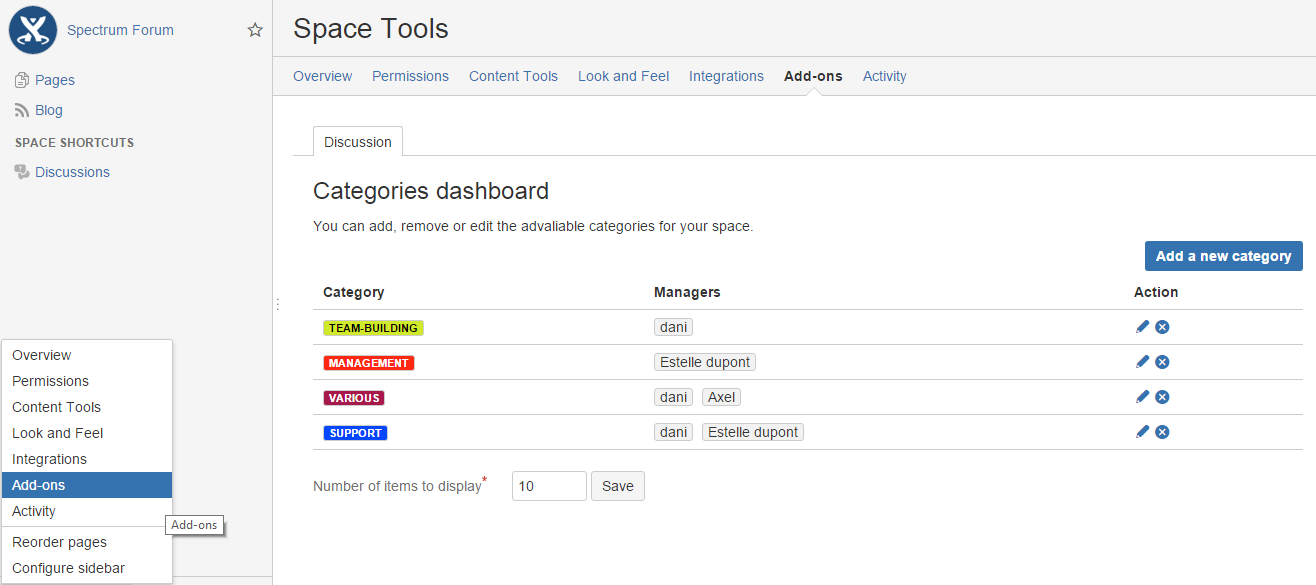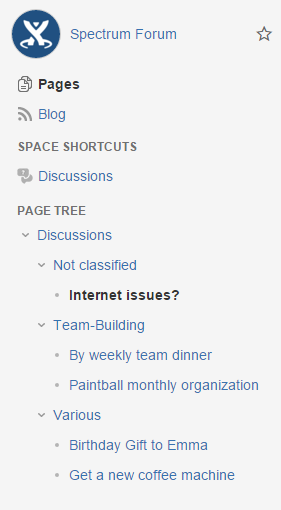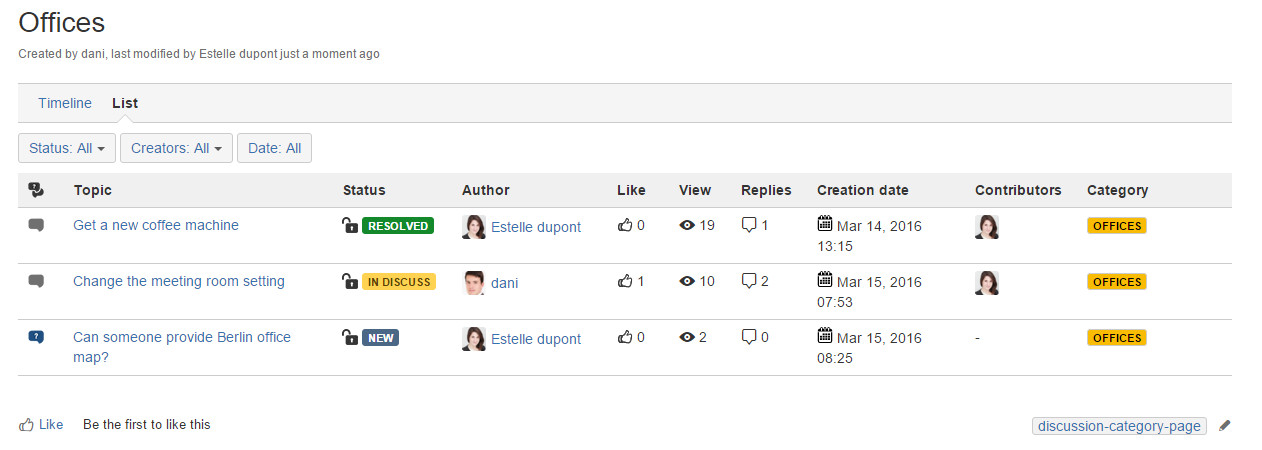Discussion user guide V2.0
Create discussion or question
To use the Discussion Blueprint
Go to Create button
Choose the Blueprint Discussion from the 'Create' dialog.
Enter information about
- Discussion title
- Choose type: question or discussion
- People you want to notify about this discussion ("share with" option)
- Discussion description
If needed add labels to your discussion
- Select discussion category. Categories are topics to group by your discussions. You can find more details about Discussion categories within this section (if no category selected, discussion will be added under a default category called "Uncategorized")
- Click on create button
That's it ! A new conversation will be created.
Discussions index enhancement
The discussion index page is the main discussion dashboard within your space. We provided several enhancement to this dashboard by adding filtering capabilities and some statistics displayed as shown in the following screenshots.
You can filter discussions by status, creator and creation date period. Filters can be combined.
The "List View" provide a sortable table to sort discussions following any table column.
The Create-from-Template macro has been added in order to quickly create a new discussion directly for the index page (the button Add discussion in the below screenshot). Please be advised that the label of this button is a macro parameter that is defined once the index page is created but you can still change the value of this parameter.
Changes have been introduced within macros that you can add, more or remove at any time within your space pages.
List view - Discussions index page
Discussions statistics macros
Discussion Global dashboard
Starting version 2.0, a discussion global dashboard is available. You can access this dashboard by clicking on the Discussion link within Confluence's top menu bar.
Within this dashboard you will find statistics about all your discussion spaces (number of discussions, contributors, date of last update). It's also an easy navigation way between all your discussion spaces.
We created two views for this Ideas listing: One by space and one by labels. (Categories are saved as page labels also, you can get also discussions associated to a certain category)
Confluence users can also specify favorite discussion spaces for quick access by clicking the Favorites tag below the search bar.
Search feature
We created a discussion dedicated search feature. Search is made on title and page content.
Discussion category
Discussion version 2.0 includes a new feature: Discussion categories.
Adding new categories
You can add new categories by visiting the plugin configuration panel within the administration area. To access this panel, please visit "Space Tools" > "Add ons" entry > "Discussion" tab as displayed in screenshot below:
Discussion configuration panel
You can add new categories and/or edit and delete old ones and set category managers. A category can have one or several managers. Once created, category must have at least one manager.
Category index page
Category with one or more discussions created, is represented by an index page with title sets as category's name. All discussions associated to a category are page children of its index page as displayed in screenshot above.
This page will display a filtered list of discussions page with the same category as shown in the screenshot below:
Index page of category "offices"
Page contains two display mode: list (table mode) and timeline (page listing). We added filtering capabilities via Status, creator and date filters.
- You can also sort result within the list view mode.
- You can also control column to display by editing page then macro parameters configuration.
Upgrading plugin from Discussion V1.x to V2.0
![]() When doing an upgrade to version 2.0, old discussions created previously will be under default category. This operation is automatically made when upgrading to new version.
When doing an upgrade to version 2.0, old discussions created previously will be under default category. This operation is automatically made when upgrading to new version.
We created new macros to get statistics about discussions. We strongly advice you to change your layout and include new macro within the index page created within Discussion V1.x.
Those macros are called "Discussion summary" and "Discussion space contributors".