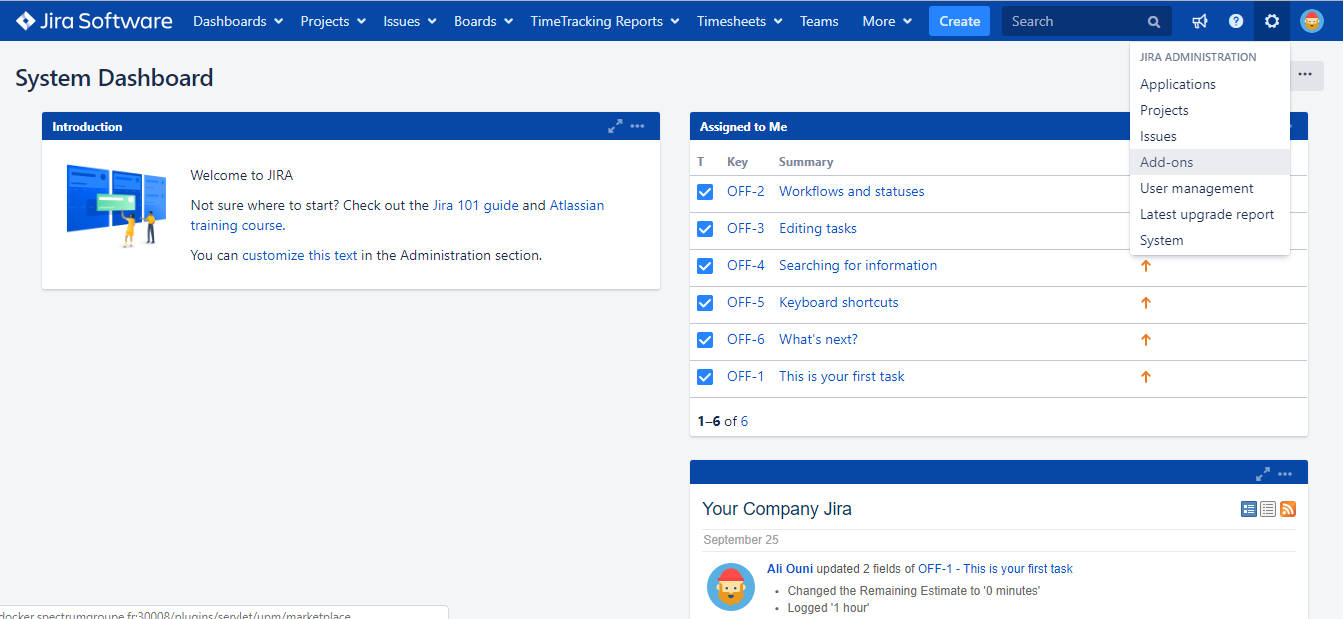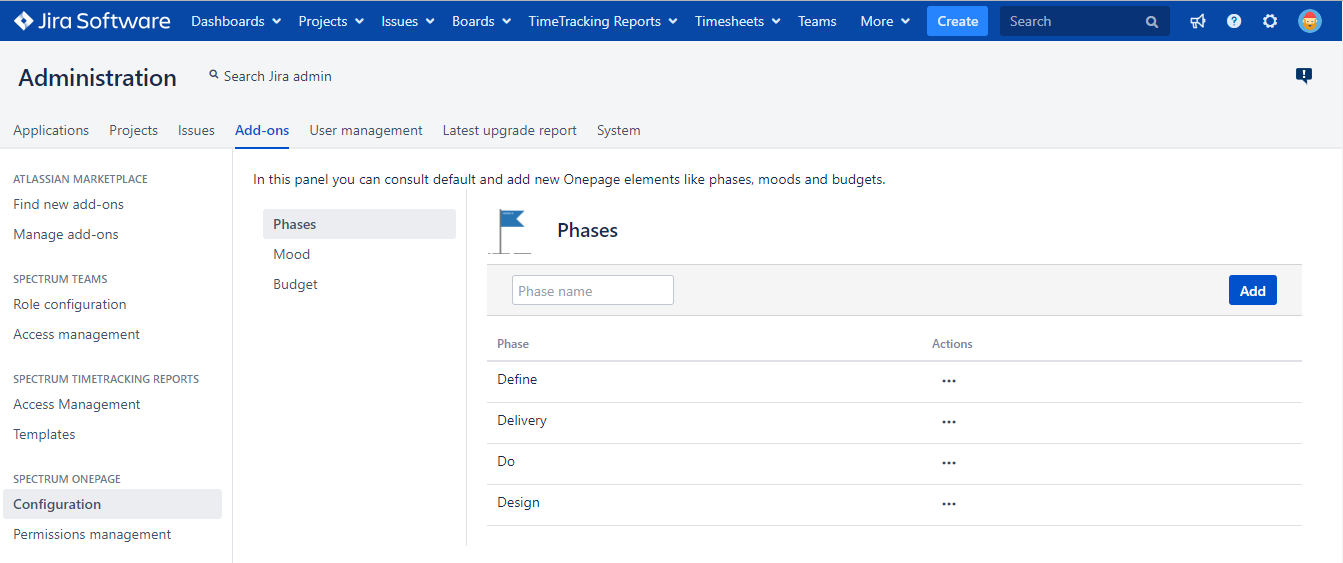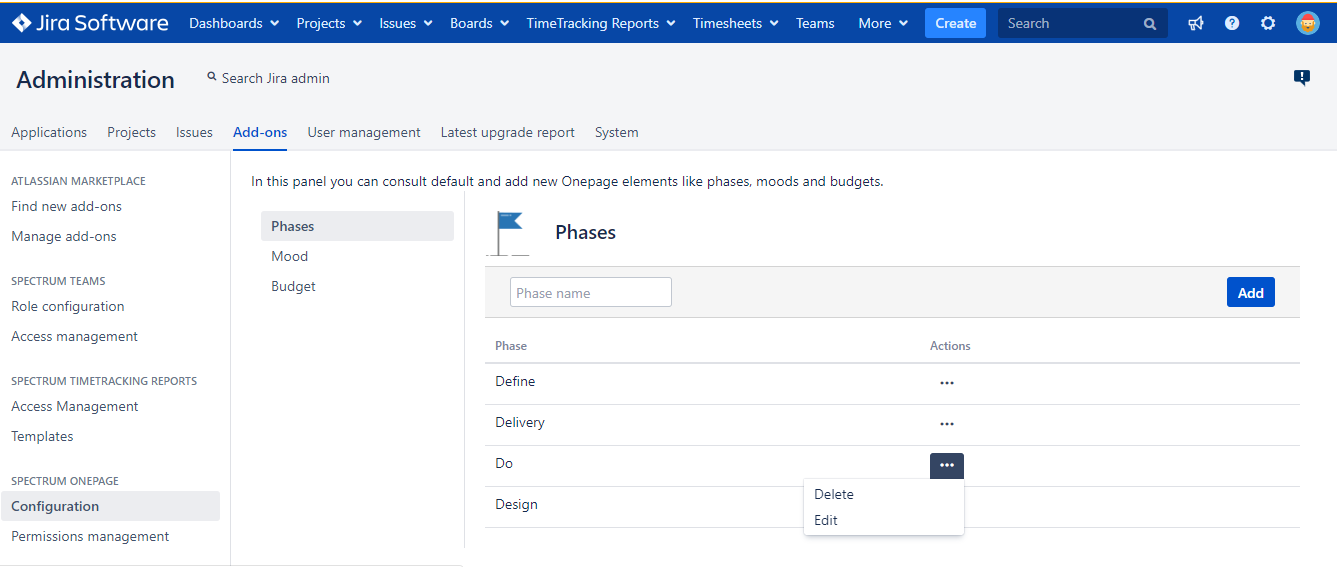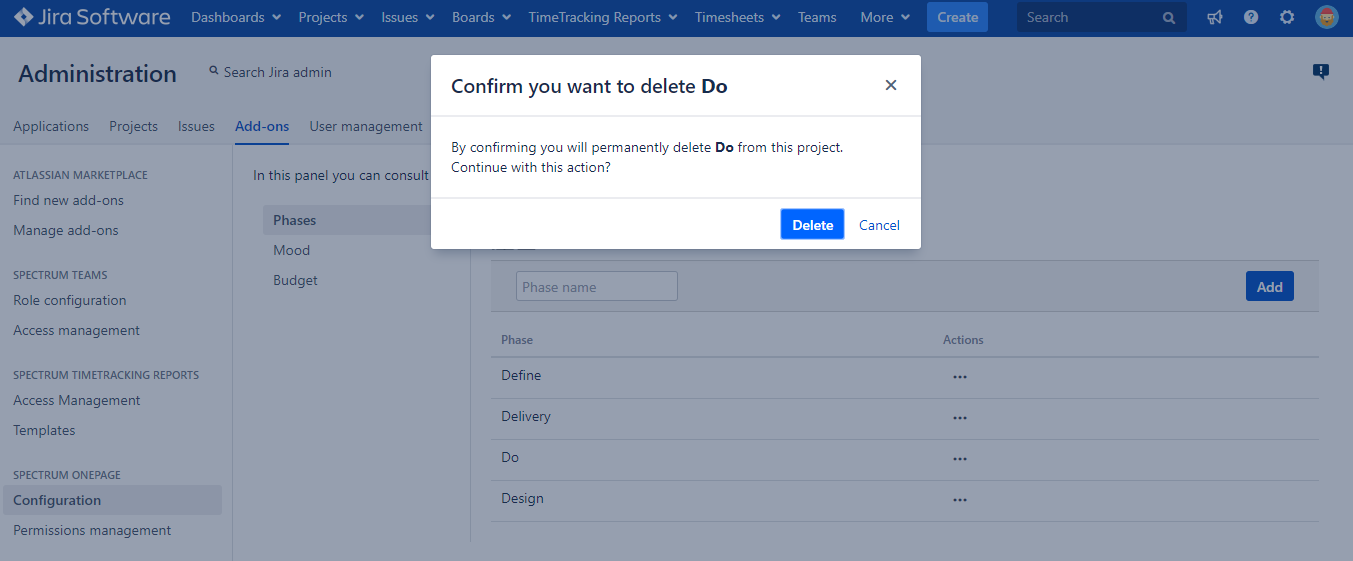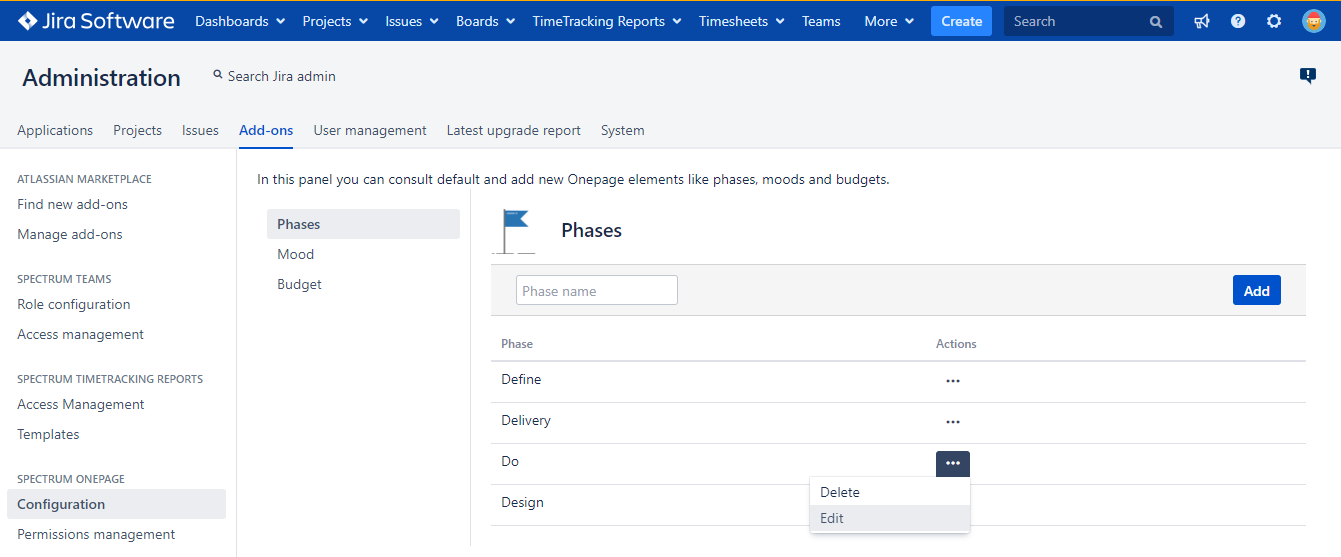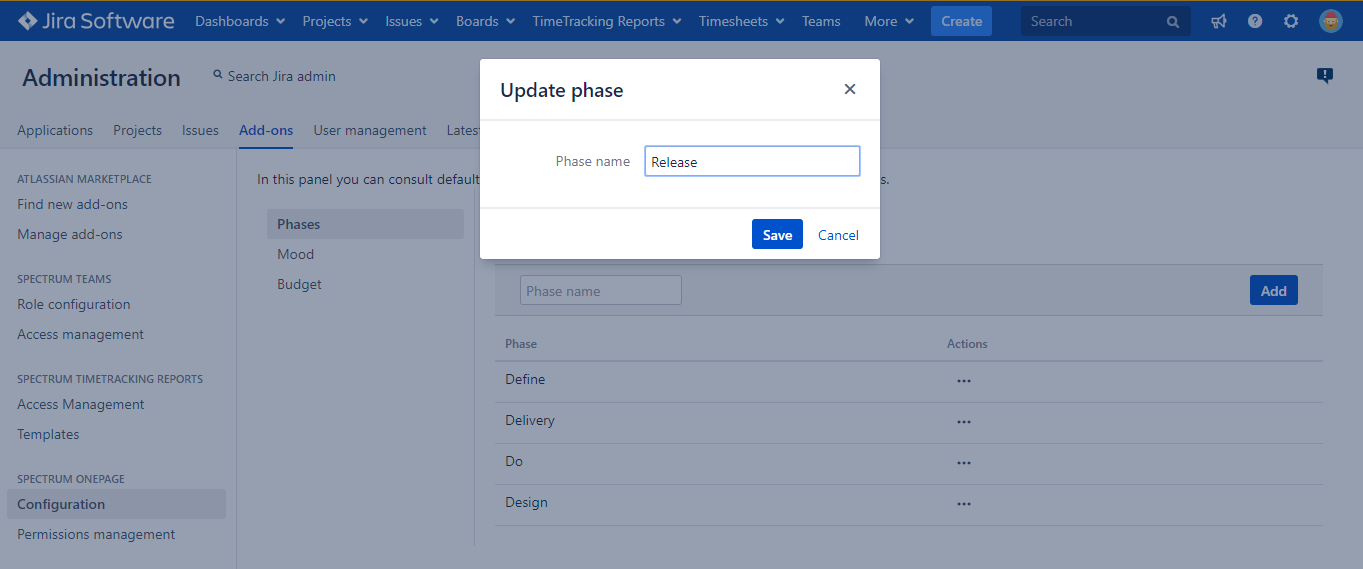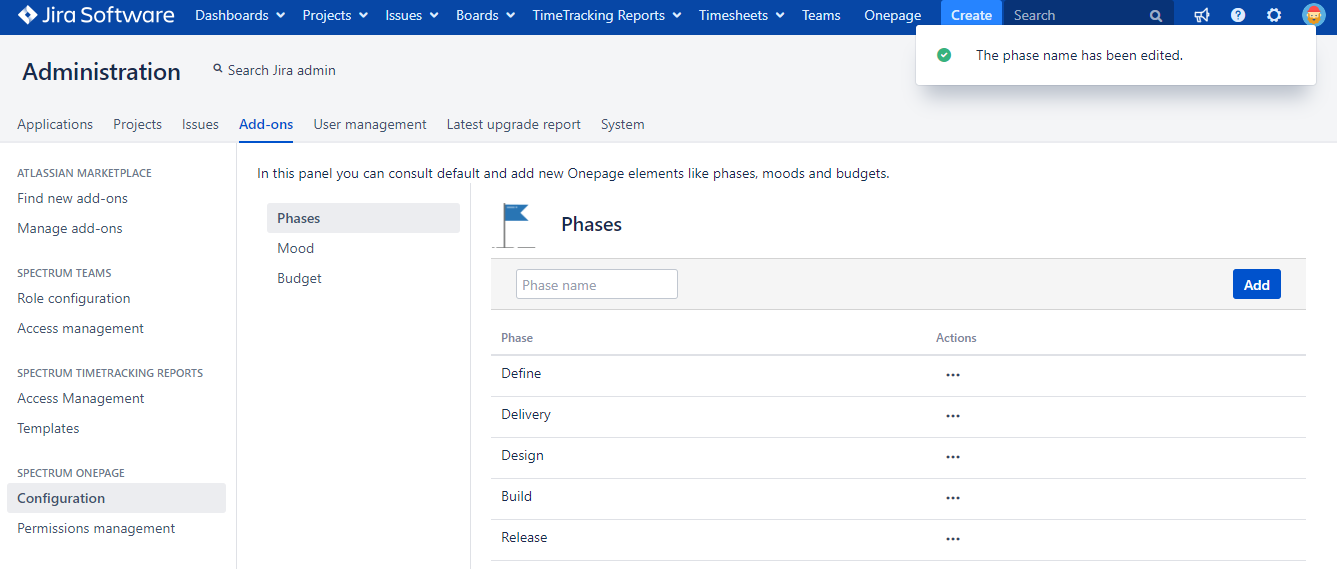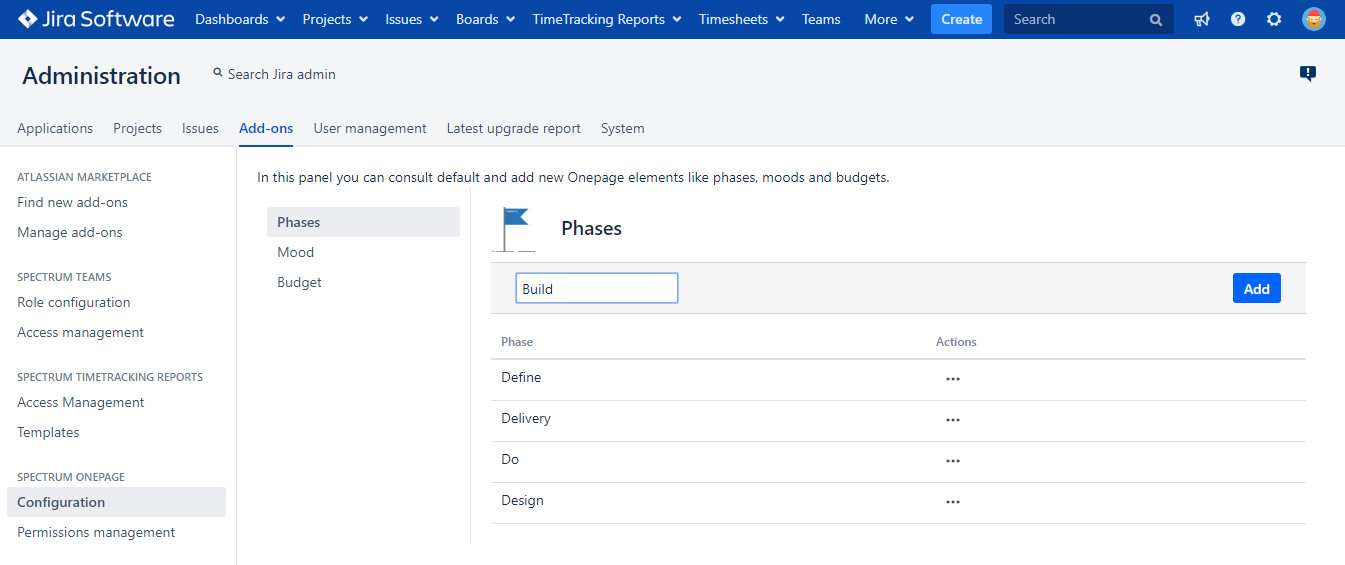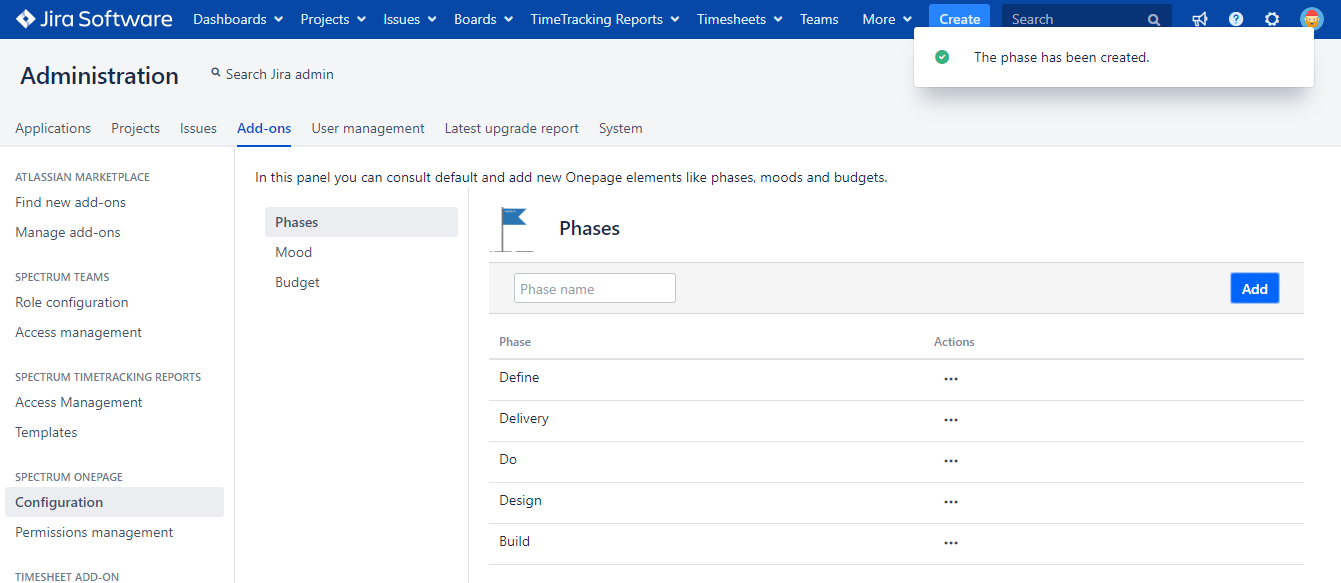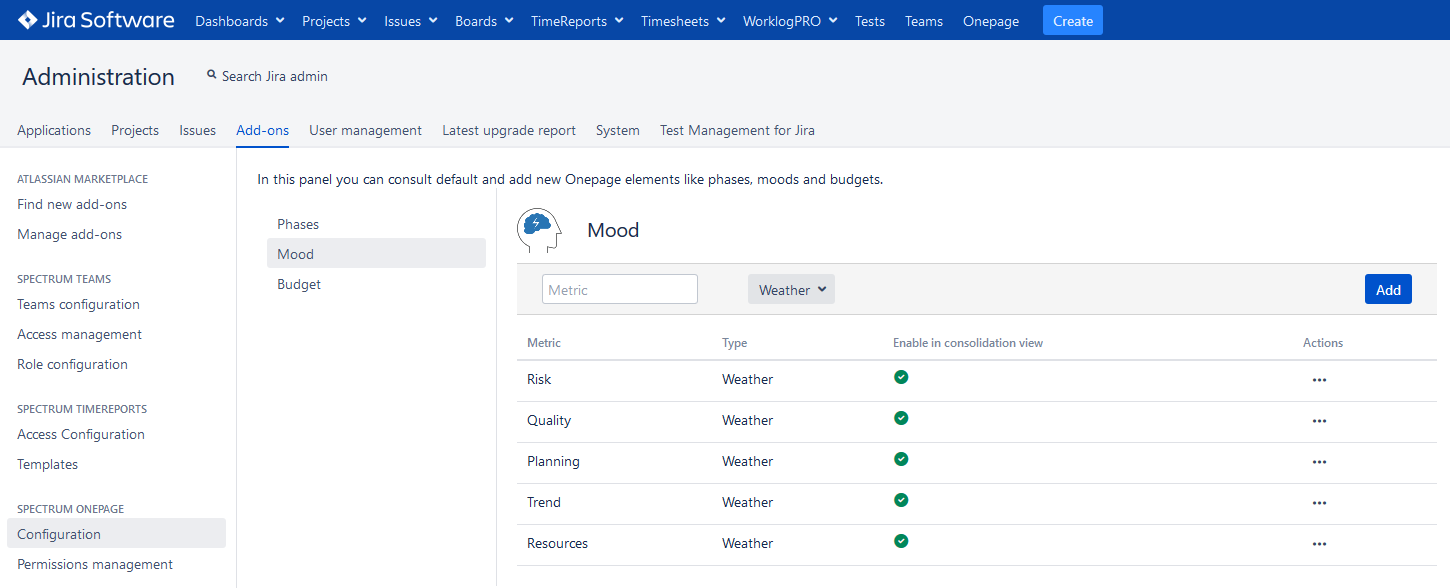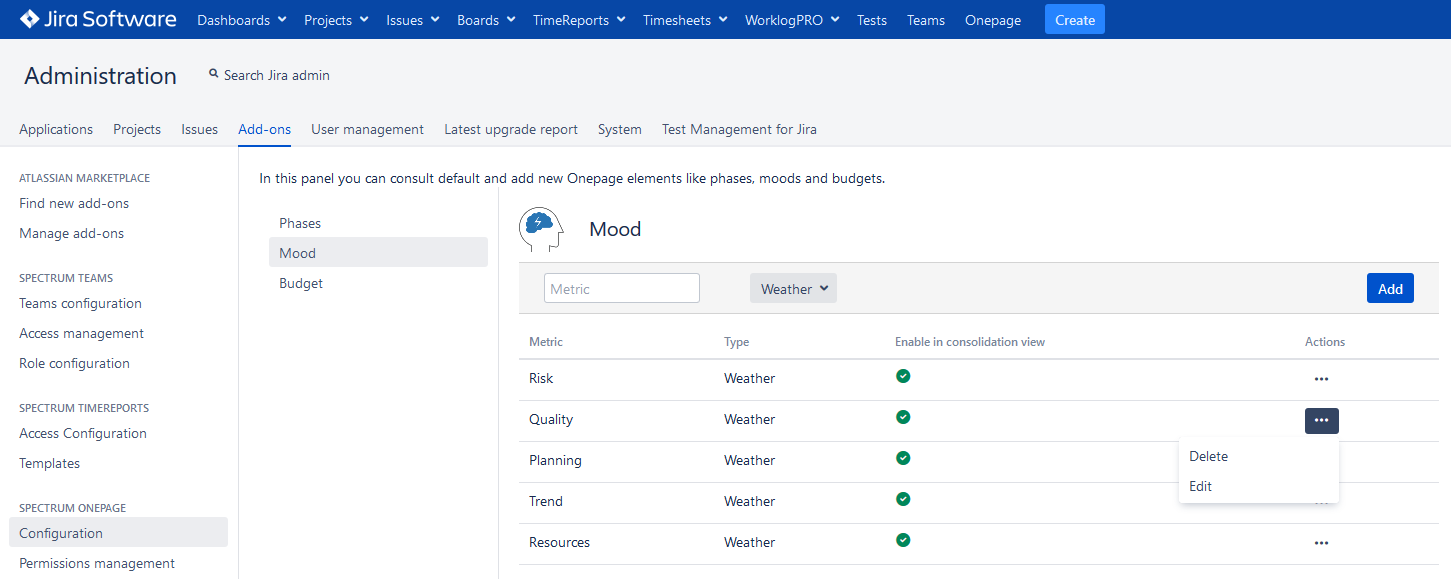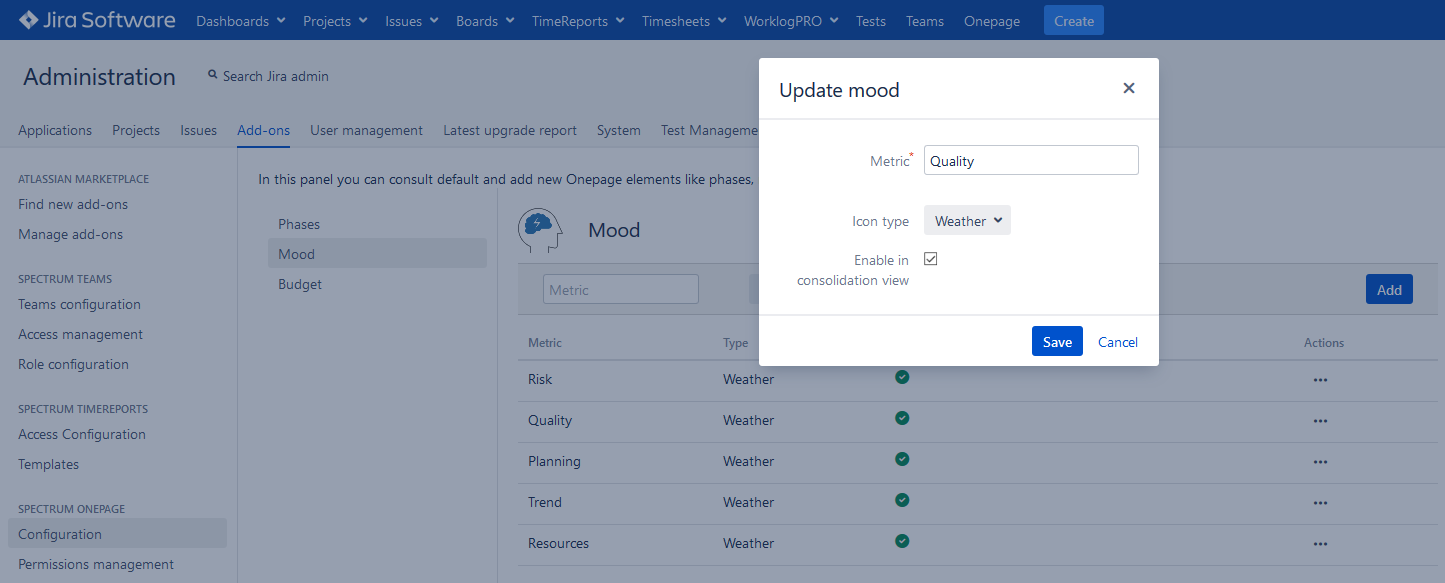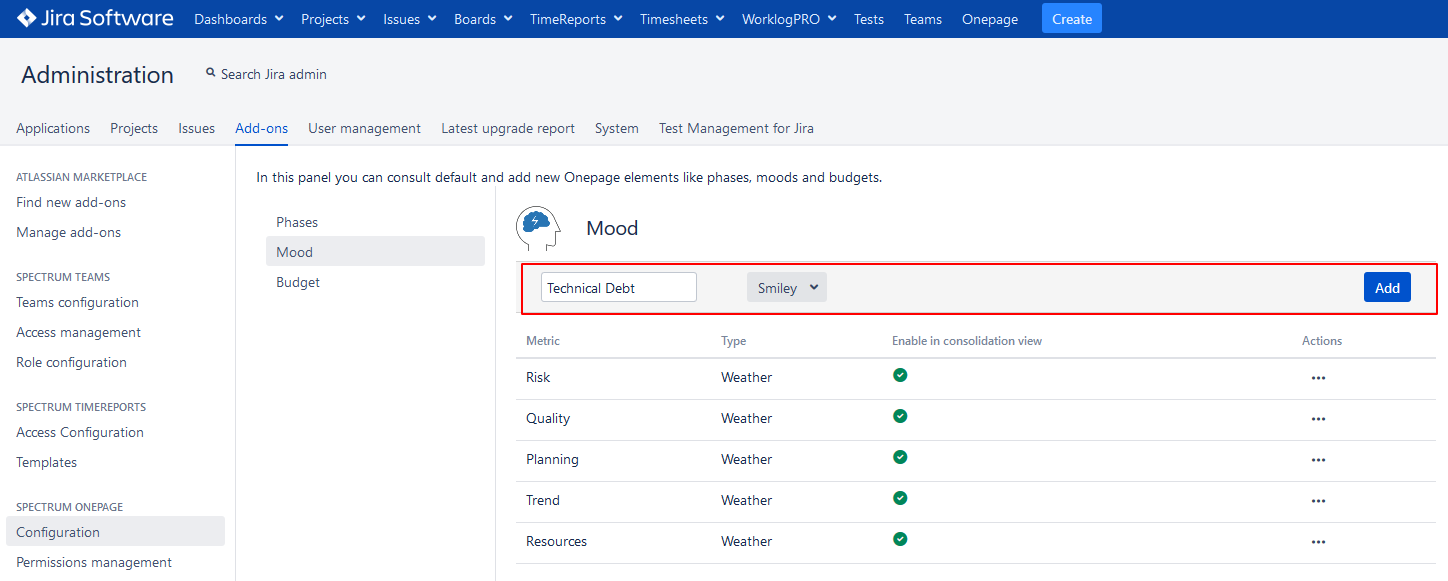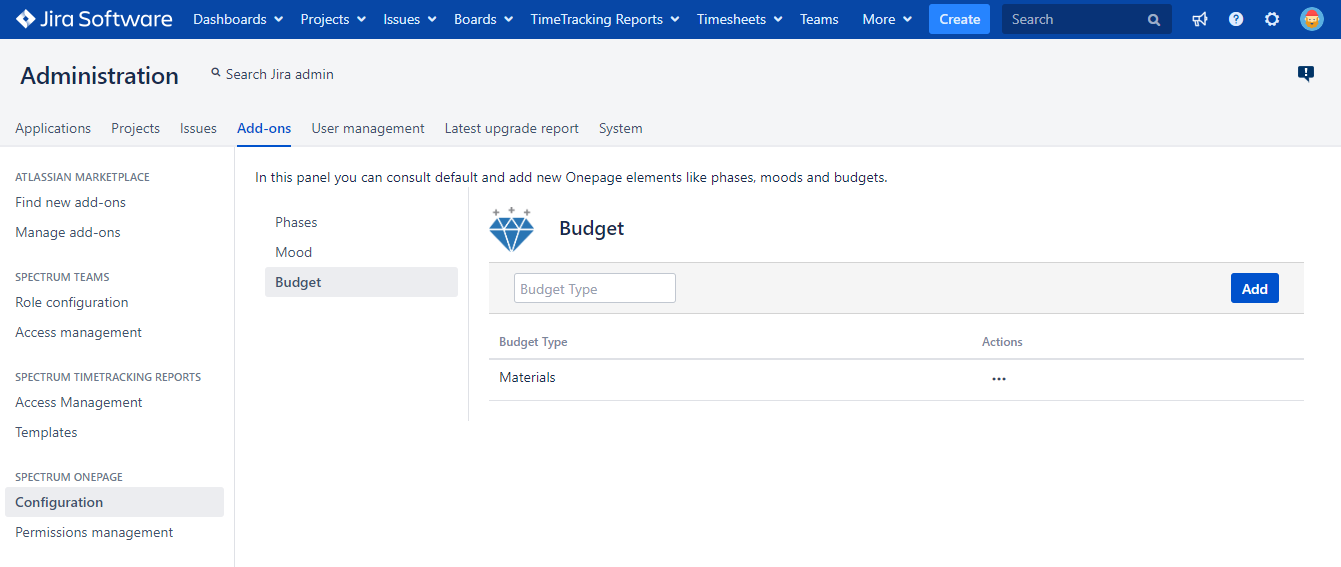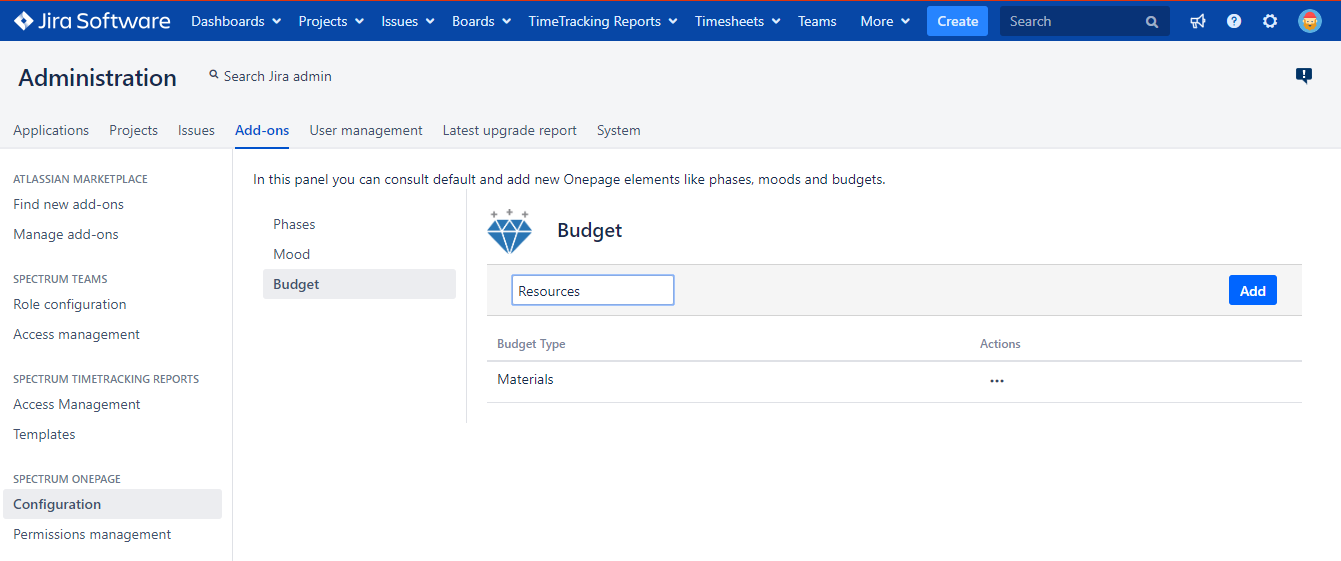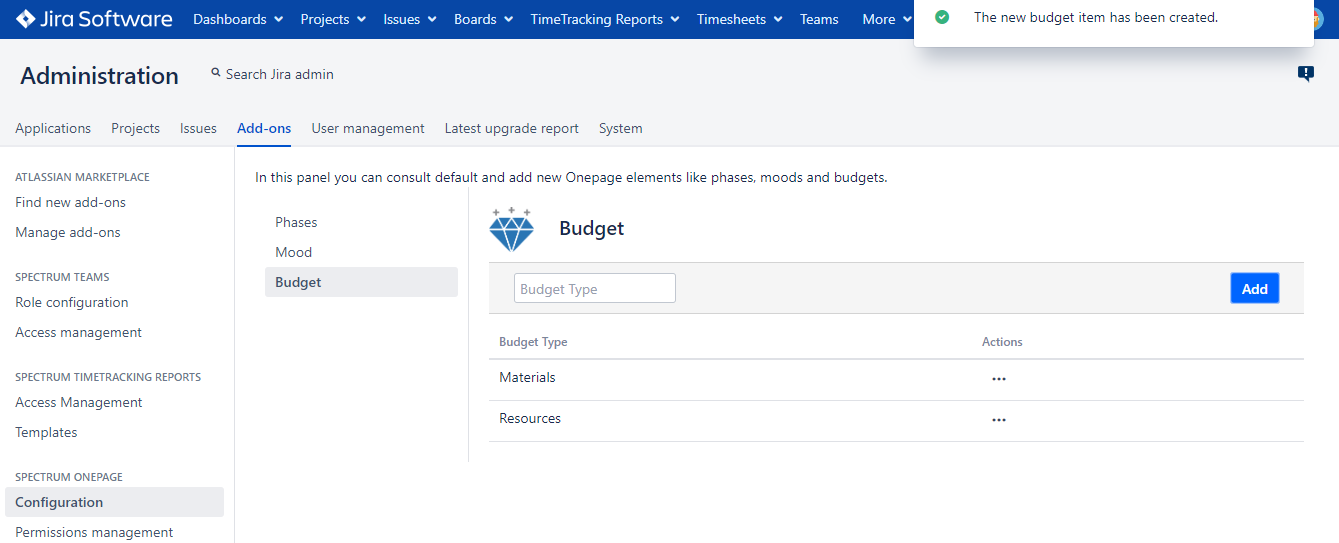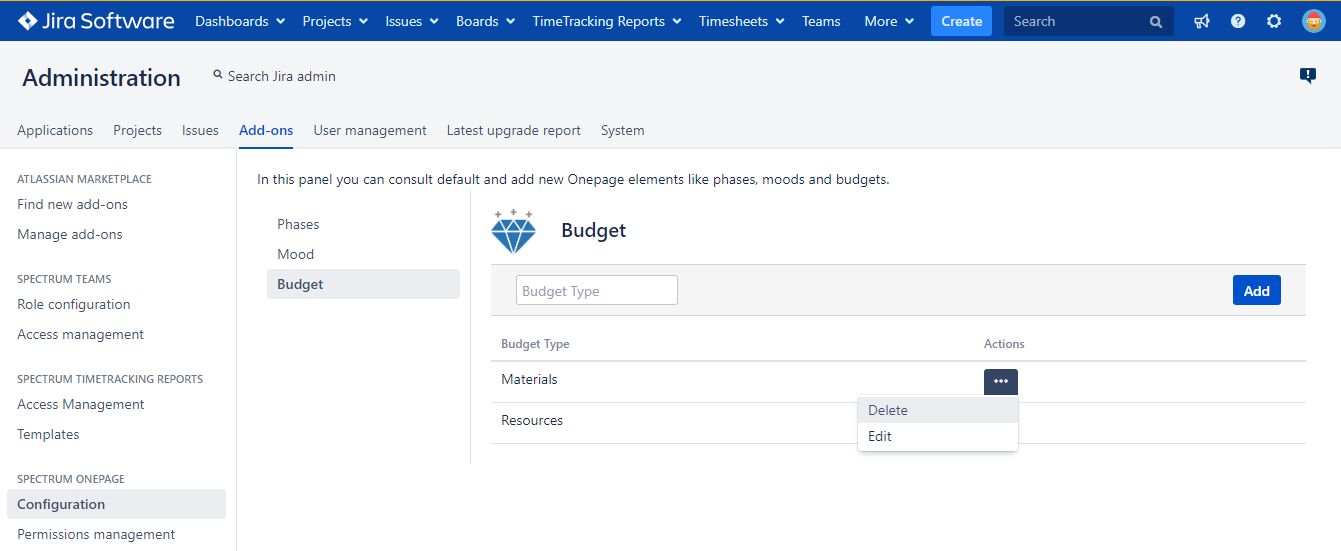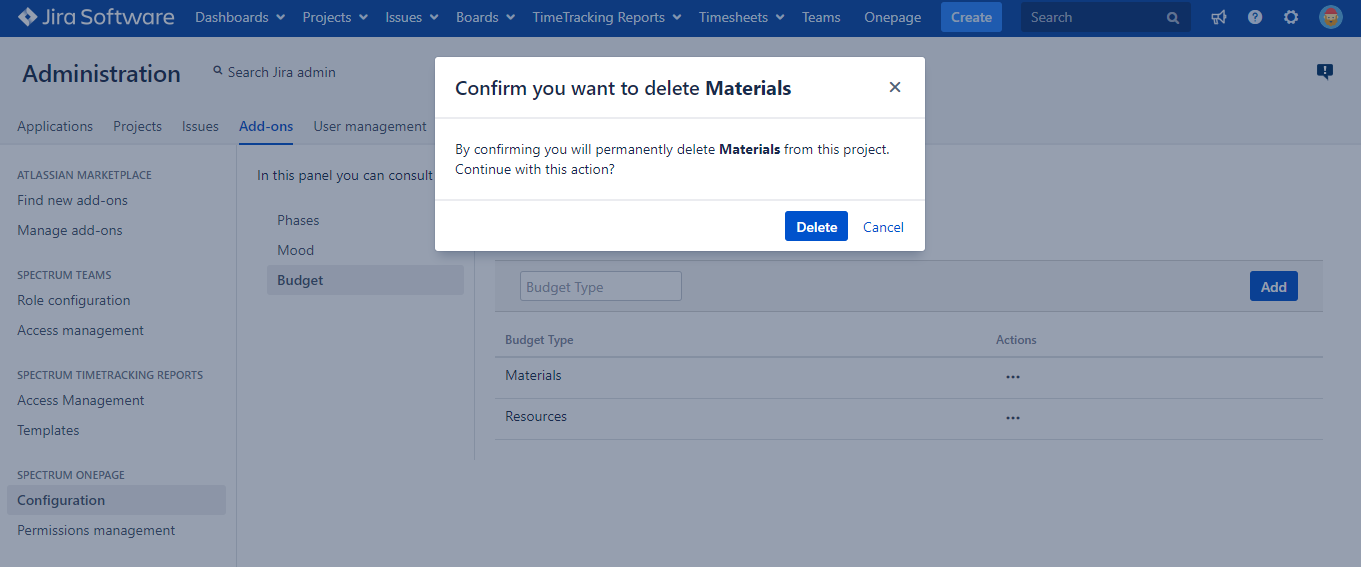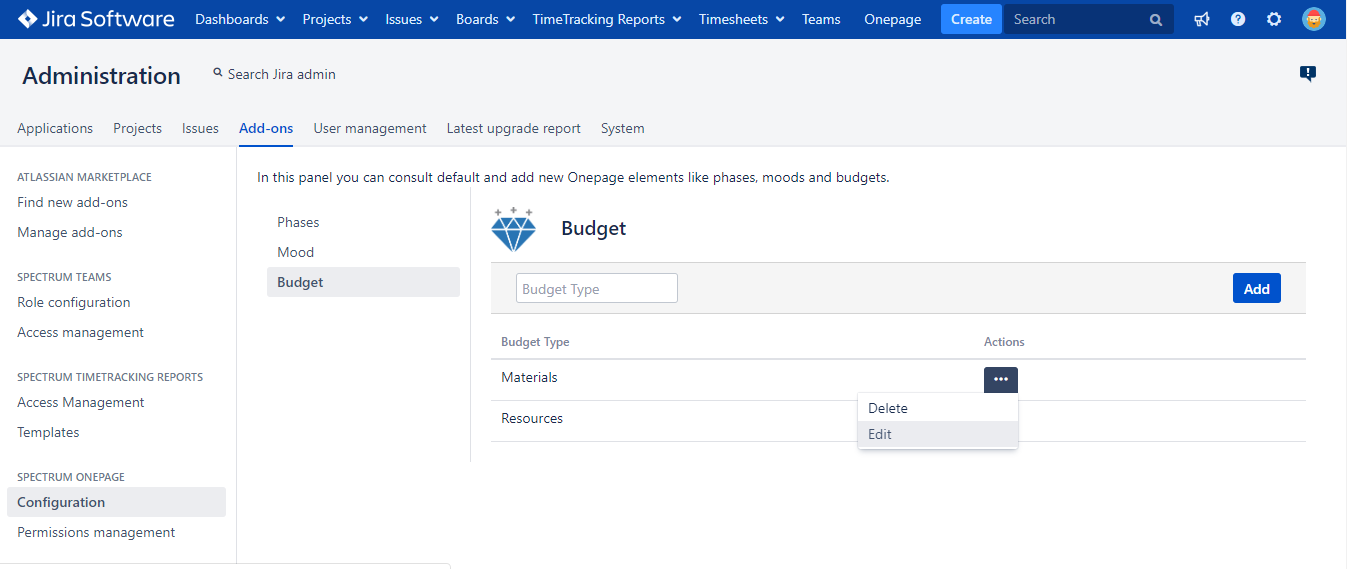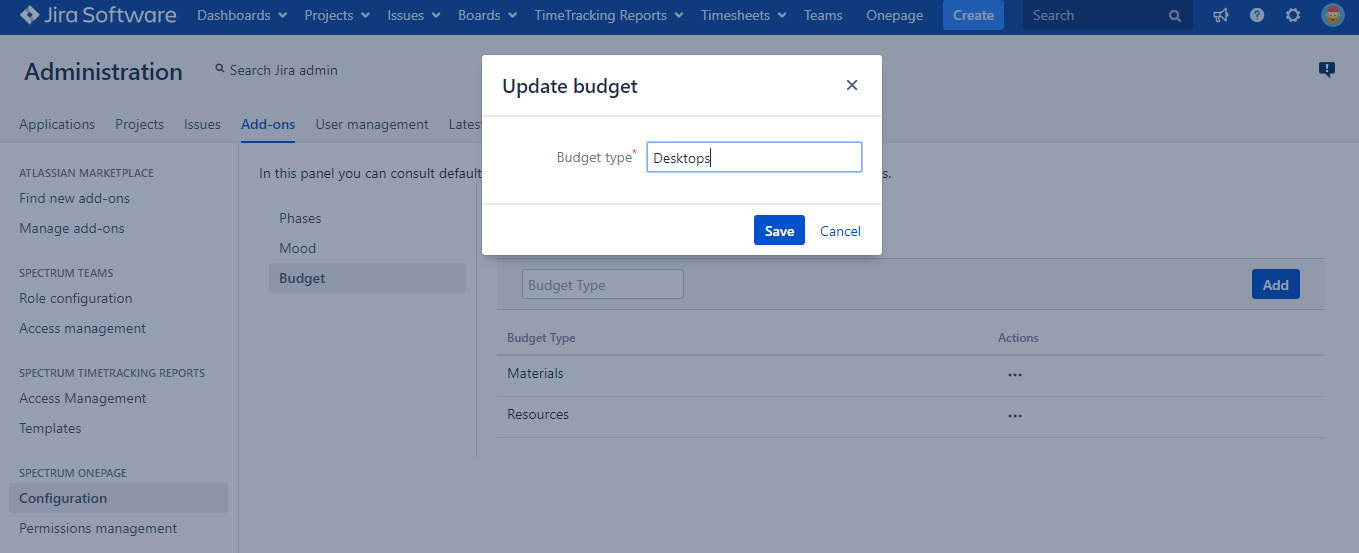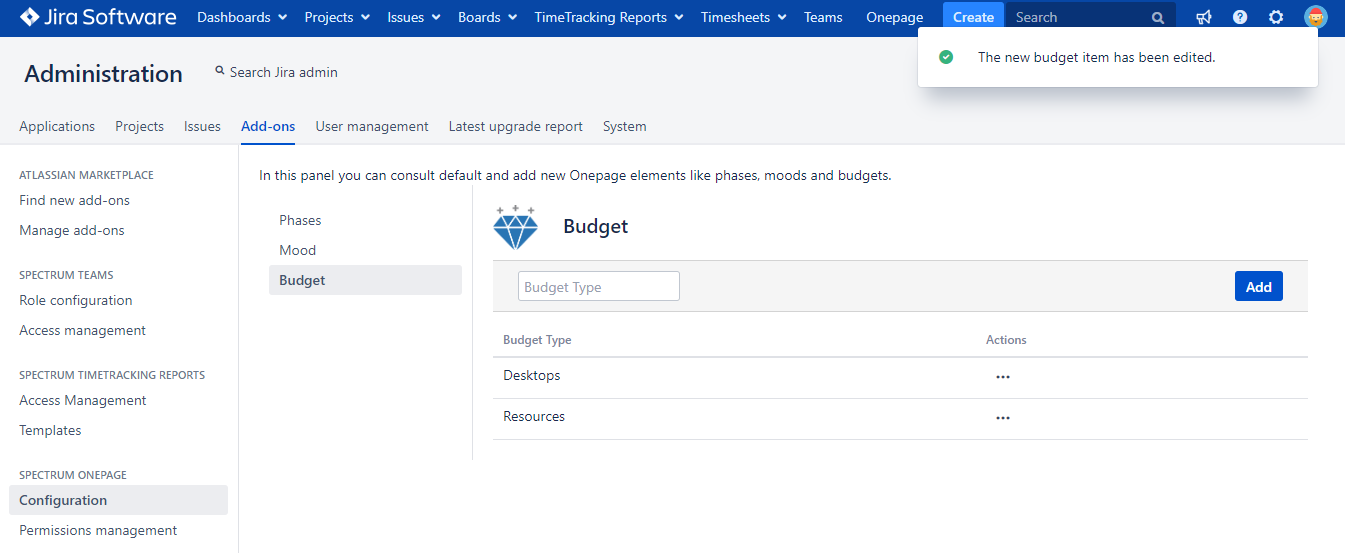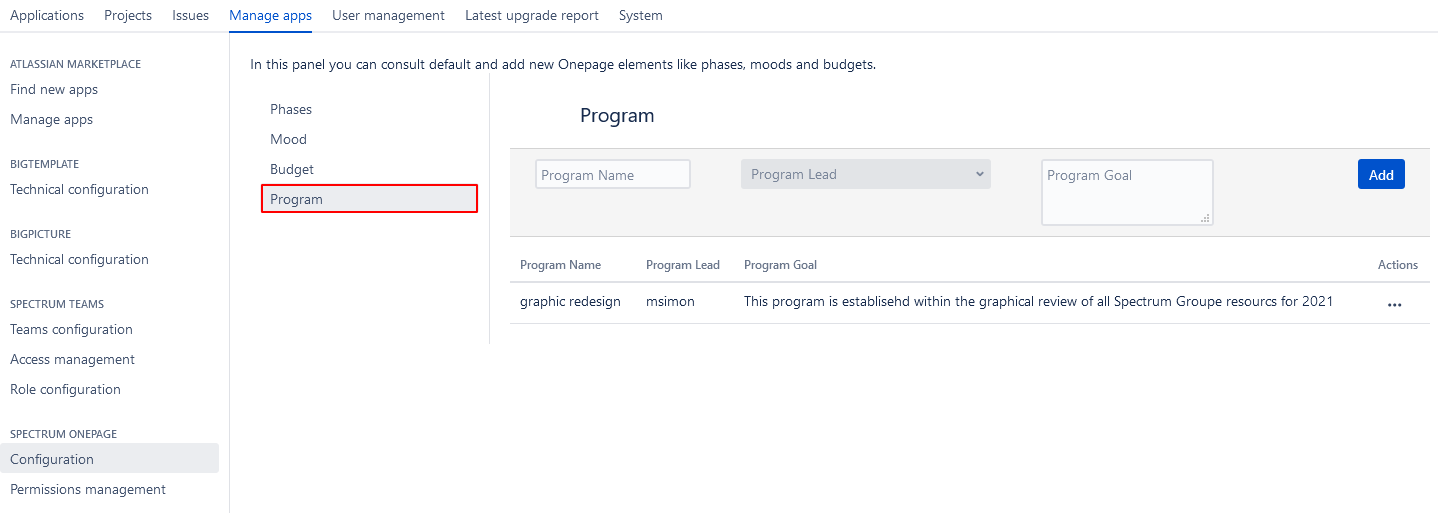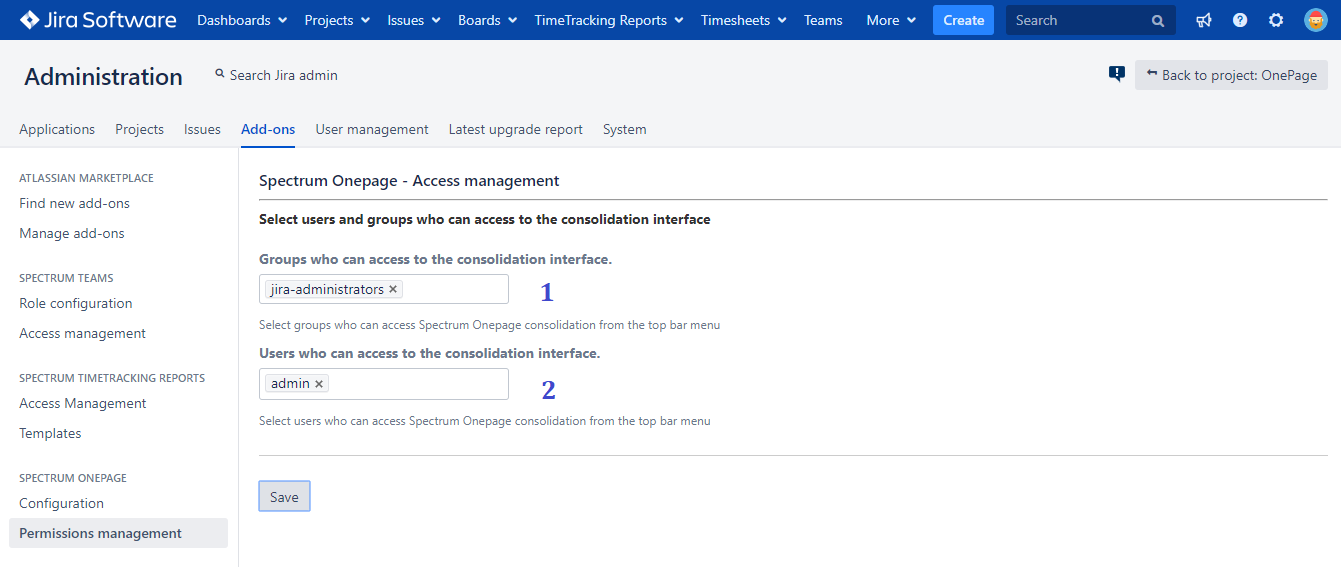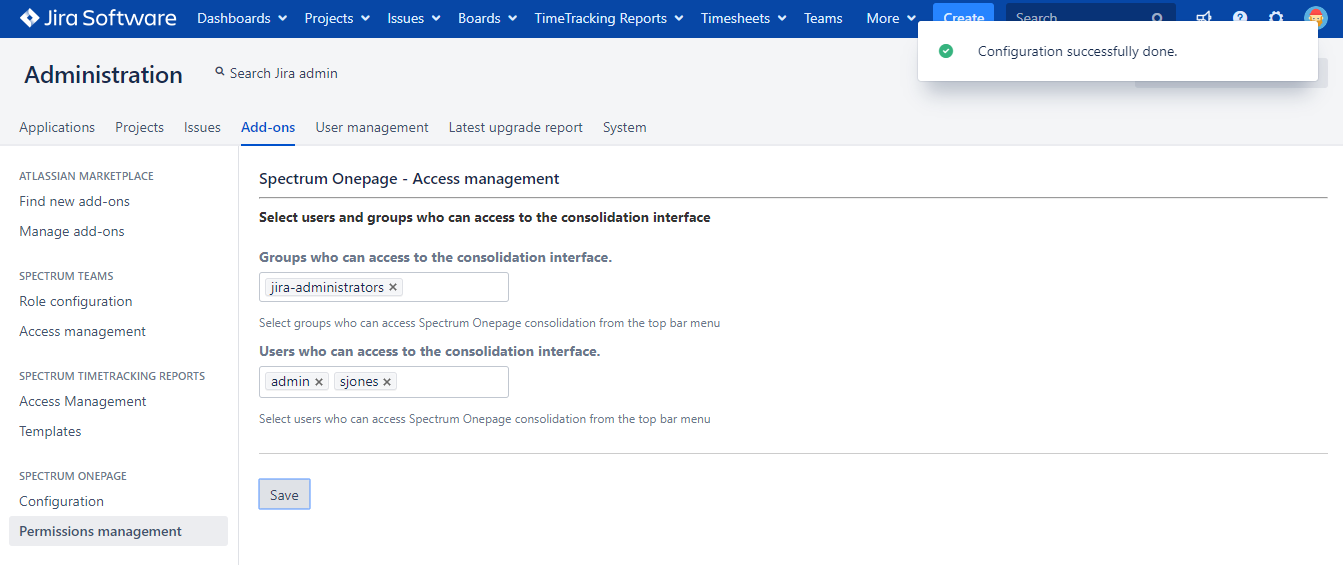Global configuration
Configuration of Phases, Moods, Programs and Budget types
First of all, the administrator must configure data to be used by project OnePages (phases, mood, and budget types).
The screenshots bellow represent the configuration's instructions:
Go to global settings → Add-ons or Apps → Spectrum Onepage → Configuration
Access to the global configuration view
Phases configuration
When you click on Phases, the existing list of phases within your JIRA is displayed as displayed by screenshot below:
Phases are global elements that are added in Global administration to avoid duplication and control who can add and what can be added.
Once the administrator access this interface, there will be four phases created by default (if you install your app for the first time in JIRA)
OPTION 1 You can edit or delete them.
1. The delete option: Go to Actions → Delete
You must confirm this action by clicking on Delete in the dialog displayed.
2. The edit option: Go to: Actions → Edit
A dialog is displayed: The administrator must enter the new name they want to change in the field and click on Save
If you choose to confirm the edit action, the message bellow will be displayed:
OPTION 2 You can add a new phase
- The option of adding a phase: Enter the phase name in the input field → click on the Add button as displayed below:
The add interface "Phase"
Phase added
You can edit or delete the phases added in the same way as the default phases.
Mood configuration
When you click on Mood, the screenshot bellow is displayed, contains the mood configuration interface.
Moods are added globally to easy their administration and avoid duplication in projects. Each mood can be associated to a visual display: Weather, Light or Smiley. They are enabled to be displayed in project and in consolidation view.
Once the administrator access this interface, there will be five metrics created by default.
OPTION 1 You can edit or delete them.
- The delete option: Go to Actions → Delete
You must confirm this action by clicking on Delete in the dialog displayed.
- The edit option: Go to: Actions → Edit
A dialog that contains a text field and a selector is displayed:
When editing a Mood you can change its name, its associated display icon, and where or not if it's displayed in consolidation view as a column.
There are three icon types defined by default: Weather, Light and Smiley
Note also that only five mood can be set to be displayed in Consolidation view. You must disable one of the five enabled mood to be able to set a new one as displayed in consolidation view.
To confirm the edition, you click on Save
To cancel the edition, you click on Cancel
If you choose to confirm the edit action a confirmation message is displayed.
OPTION 2 You can add a new mood
The option of adding a mood: Enter the metric name in the input field and select one suggestion from the selector Icon type → click on the Add button
You can edit or delete the moods added in the same way as the default moods.
Budget types configuration
As you click on Budget, the screenshot bellow is displayed, contains the budget types configuration interface.
Budget types are added globally to easy their administration and avoid duplication in projects.
OPTION 1 Once the administrator access this interface, he can add a new budget type by entering the name in the text field and click on Add.
The screenshot bellow shows the option of adding a budget type.
OPTION 2 The administrator can edit or delete a budget type.
- The delete option : Go to Actions → Delete
- The edit option : Go to Actions → Edit
To edit the budget type selected, you must edit:
- The name of the budget type field text by editing the existing one or entering a new name
To confirm the edition, you click on Save
To cancel the edition, you click on Cancel
If you choose to confirm the edit action, the message bellow will be displayed:
Global Programs configuration
To list current programs you can click on Program, the screenshot bellow is displayed, contains the program configuration interface.
Program information are:
- Program name (Text description)
- Program lead (Jira user)
- Program Goal (Text description)
Once information are filled you just need to click on Add to create the new program.
You can edit program information or delete it permanently by clicking on the following button within Actions column.
Consolidation permissions
Consolidation is an interface that contains a list of all the project OnePages ( More details in the next section)
To configure the access permissions to the consolidation view :
Go to global settings → Add-ons → Spectrum Onepage → Permissions management
The administrator can choose users and groups who can access to the consolidation interface by selecting the groups and the users:
- Groups selector
- Users selector
By default, users and groups with the role administrator can access to the consolidation interface.
After you choose the users and the groups, to confirm the permissions configuration, you click on Save.
The message bellow is displayed:
In this example, only the users: sjones and admin and the members of jira-administrators group can access the consolidation interface.