Spectrum Metadata user guide
Add new project metadata
Metadata are added globally and are filled on project basis.
JIRA Administration permission is required to perform this action
- Navigate to Apps listing in your JIRA Instance Manage Apps >Metadata Configuration (In Spectrum Metadata section)
- The following view lists existing Metadata and gives the administrator the ability to add new ones
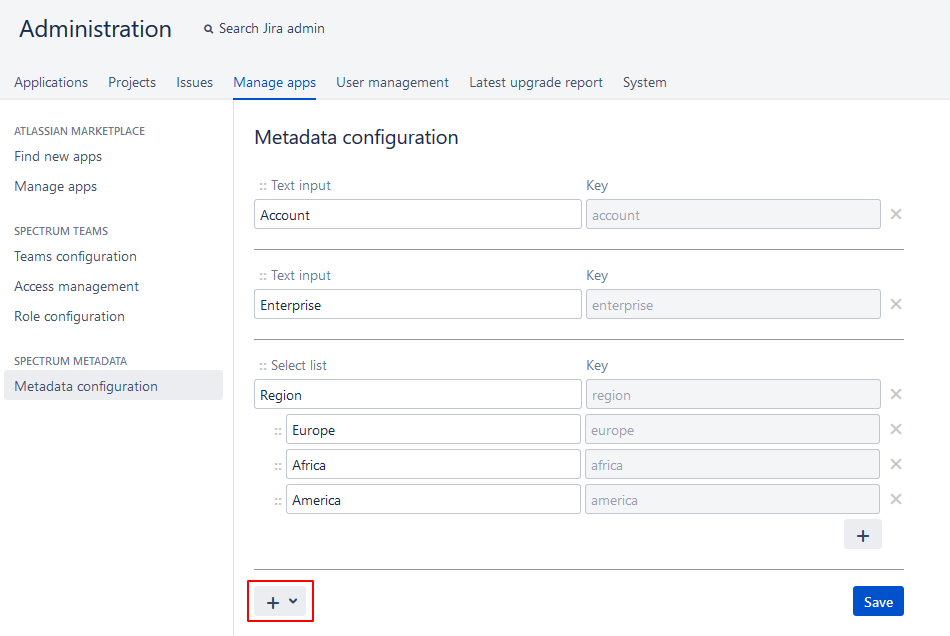 Click on the + button to add new metadata
Click on the + button to add new metadata- Select Metadata type: Text field or select list.
- Text Field type let the project user add text content to the field value in project
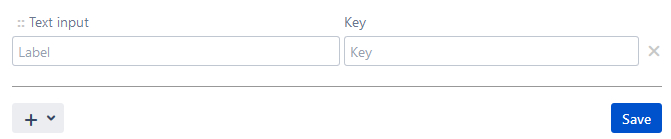
- Select list type let the project user select a preset option from a list to set as a value for the field in the project
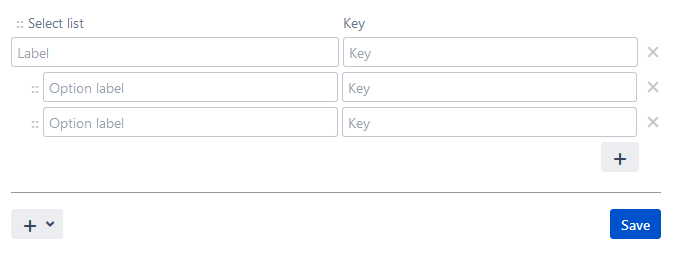
- Text Field type let the project user add text content to the field value in project
- Key is automatically populated. You can change it before saving the metadata and it must be a unique key (no duplication of keys is allowed)
Edit/Delete existing metadata
Navigate to previous view where metadata are listed
To delete a metadata just click on the ![]() sign at the right of each meta.
sign at the right of each meta.
To edit metadata name, just edit the name directly in the input field.
![]() Only metadata name can be edited once created and saved. The key remains unique and can not be changed.
Only metadata name can be edited once created and saved. The key remains unique and can not be changed.
Populate metadata values in project
Only project administrators can add or edit metadata values in project
In the project left bar a link will lead to the interface to edit the Metadata created globally as displayed below
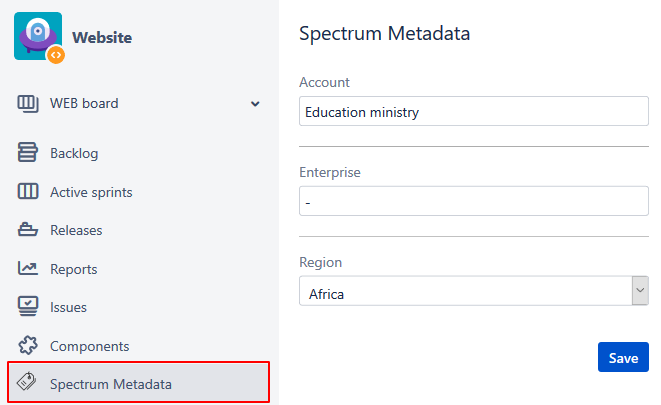
This link leads to an interface to add content for each metadata added. Values can be kept empty.
Project administrator just need to save after each edition of the form.
Simple users within the project will see final values added and saved by the project administrators by consulting this view.