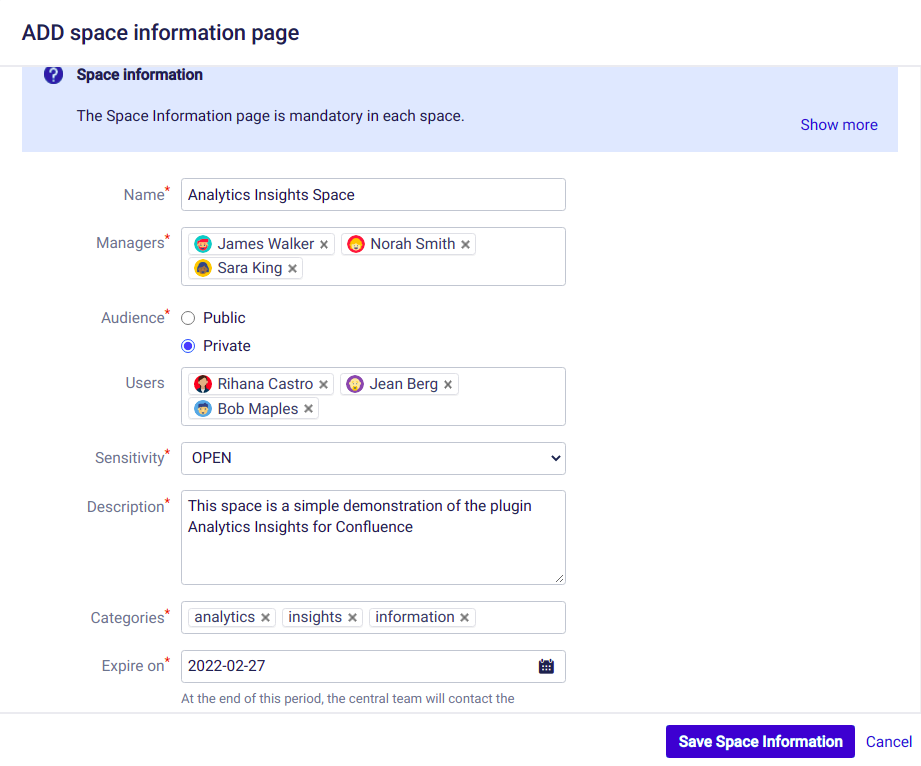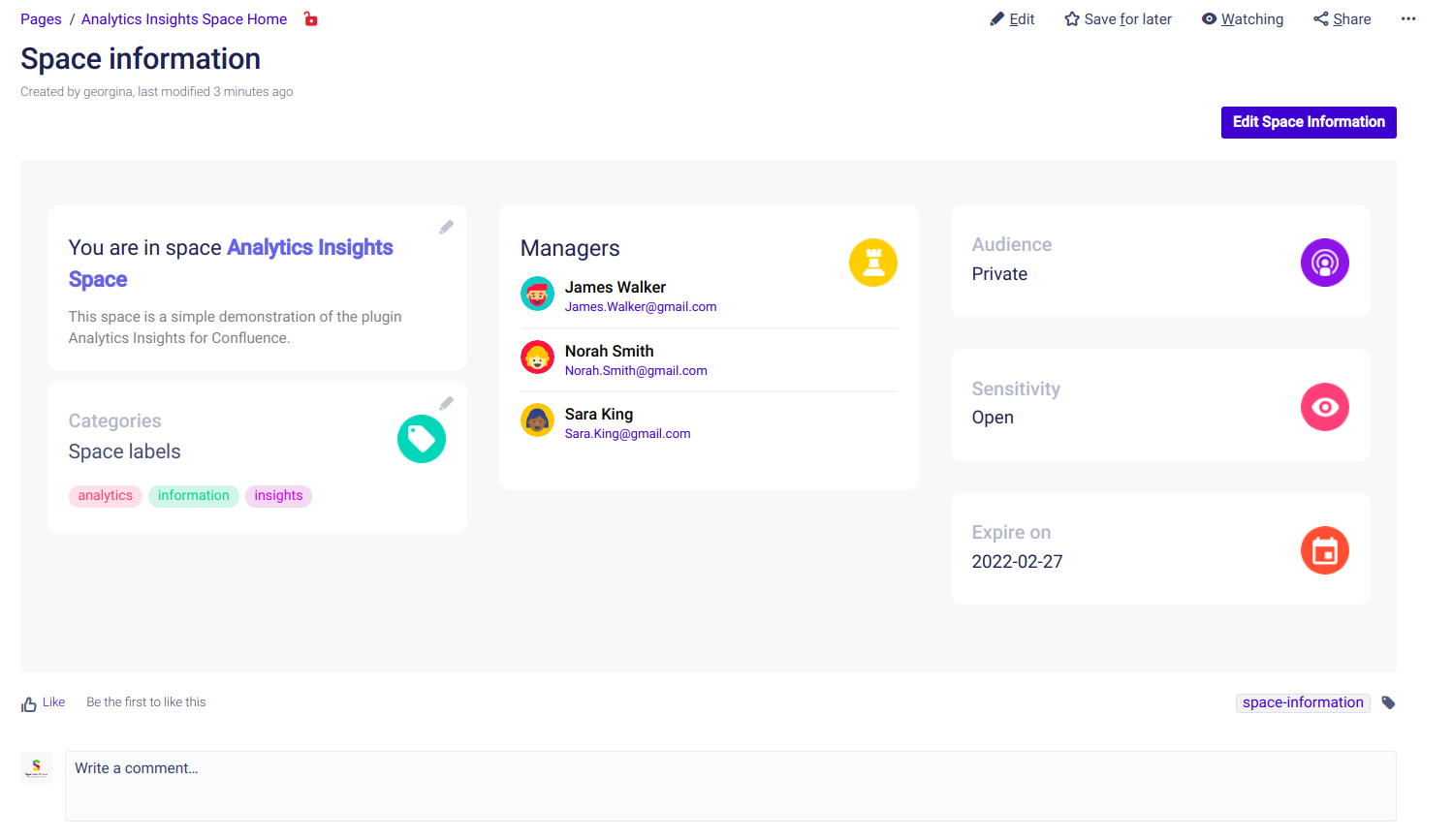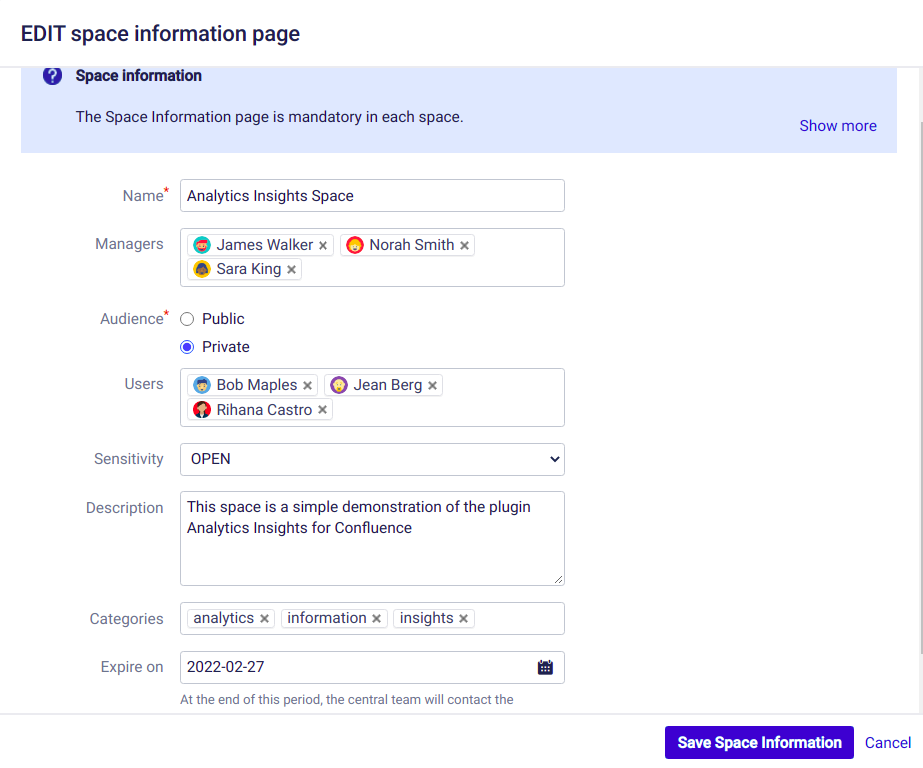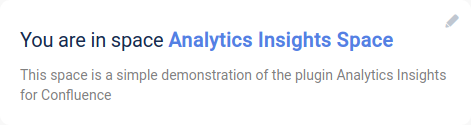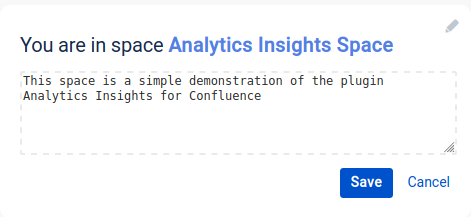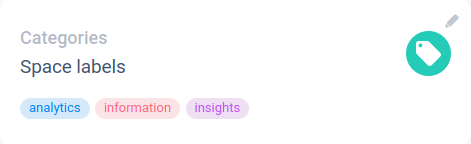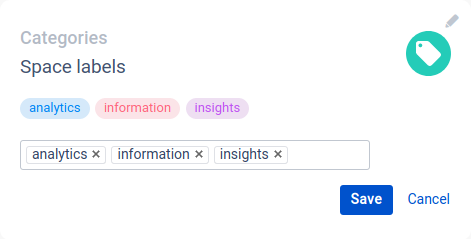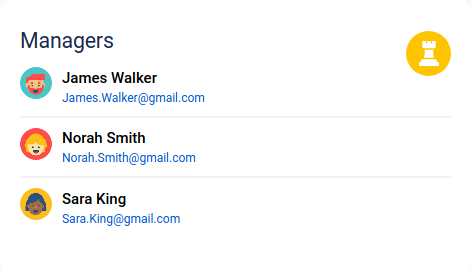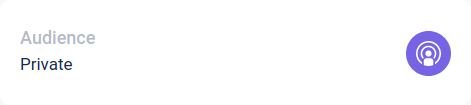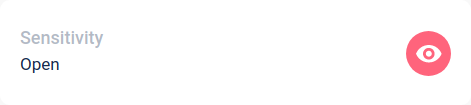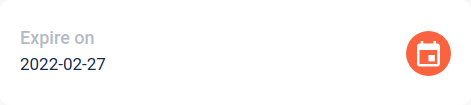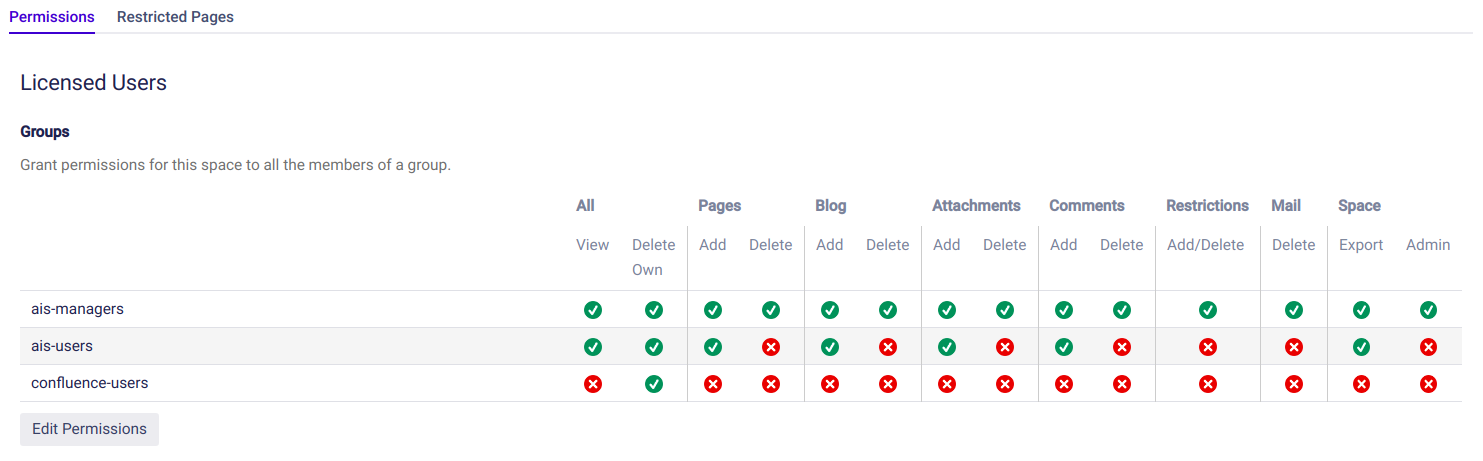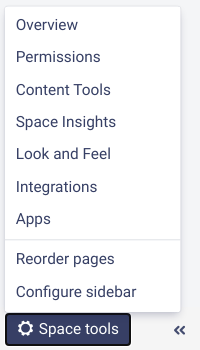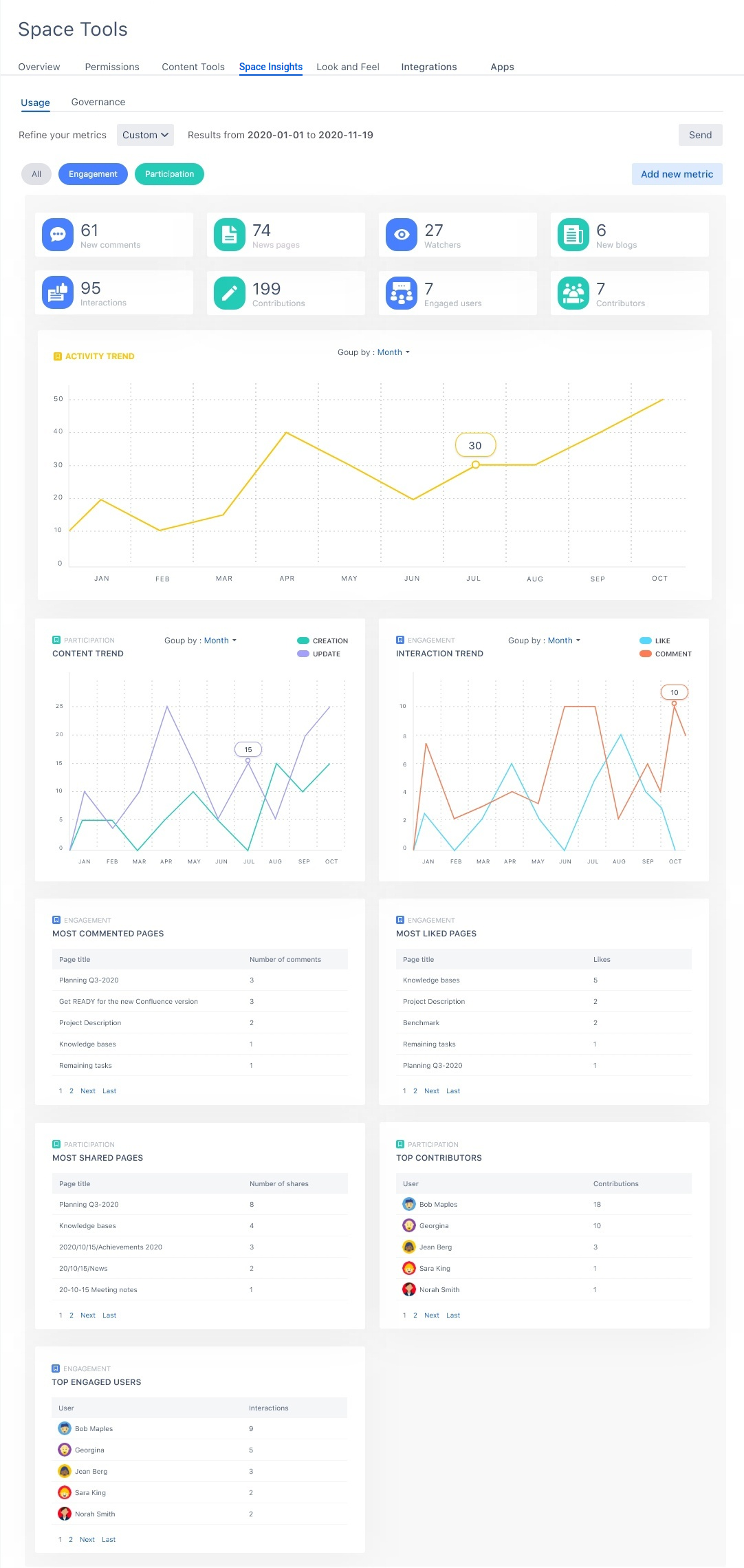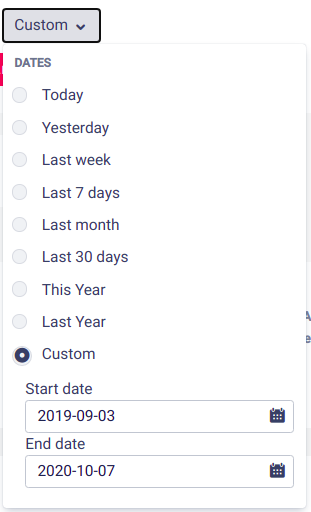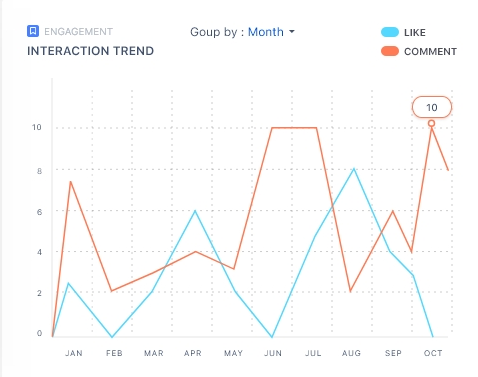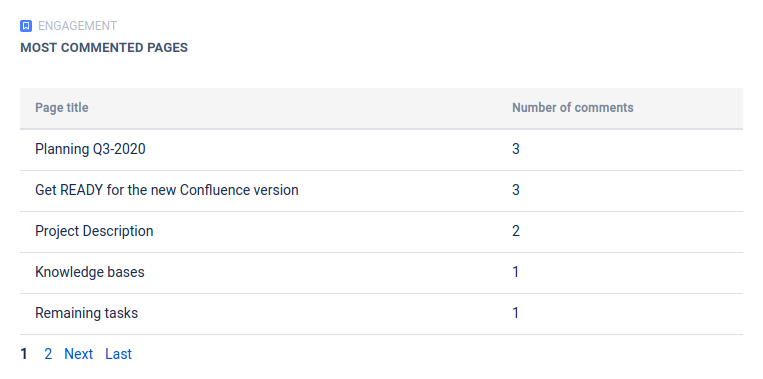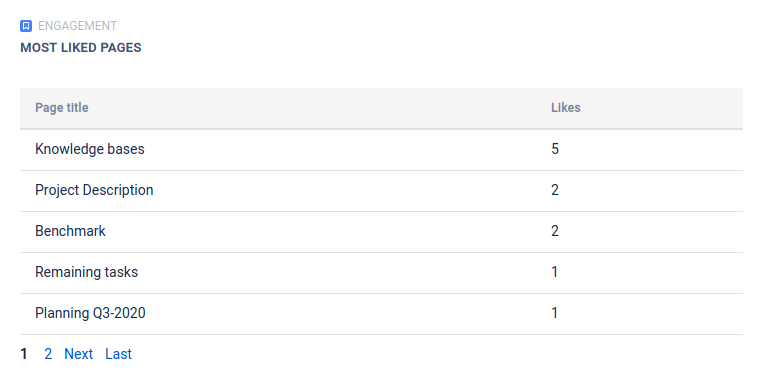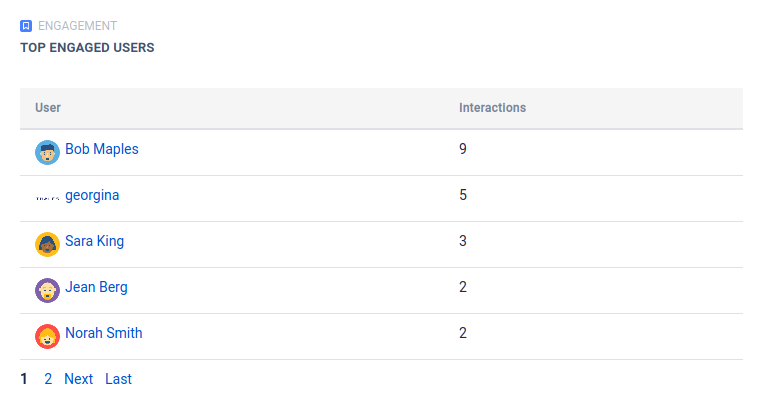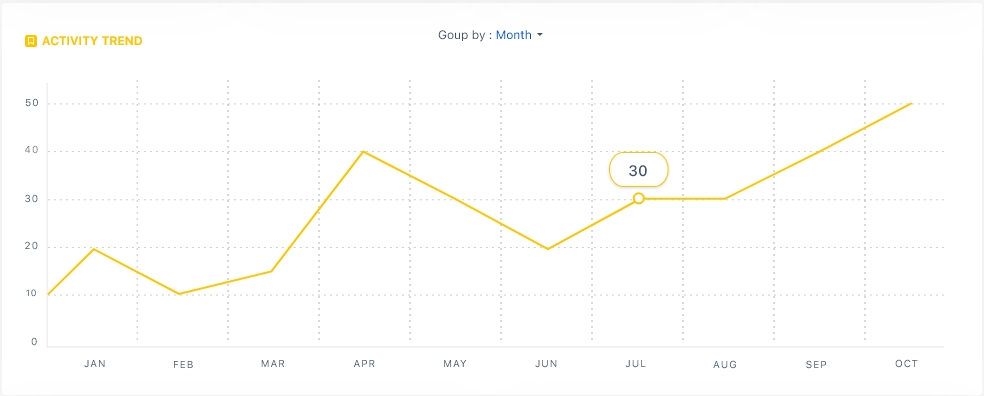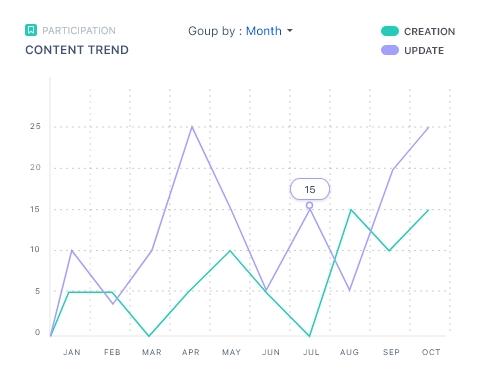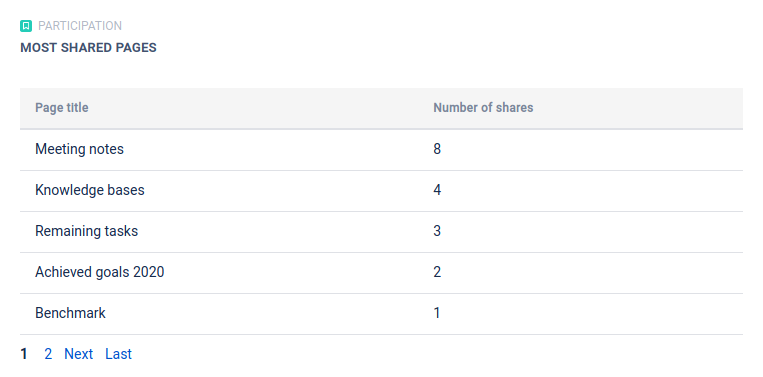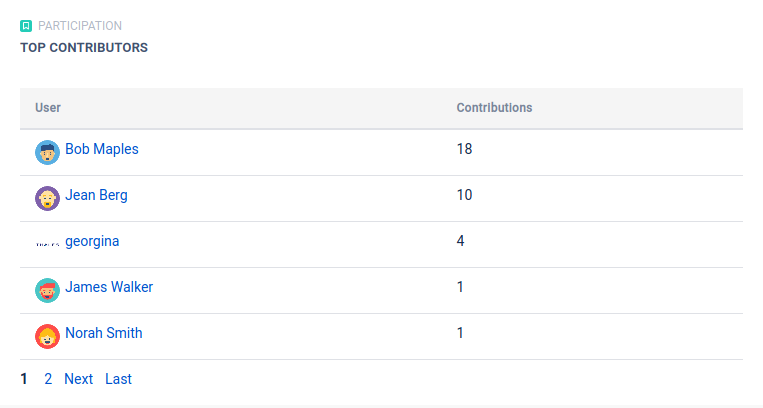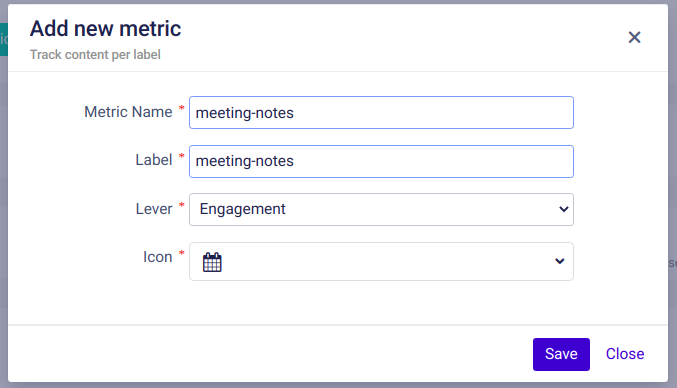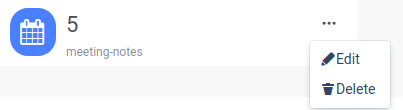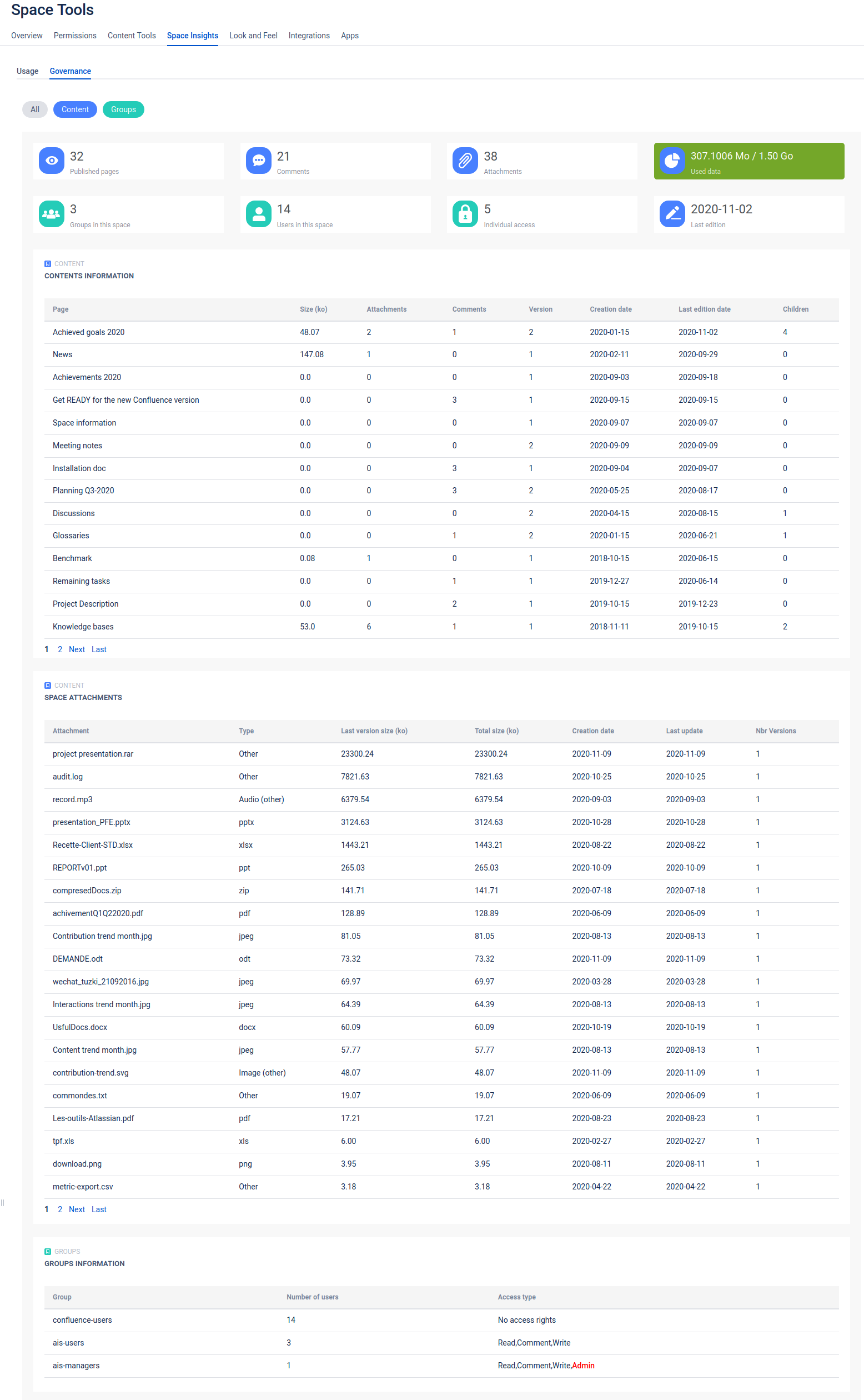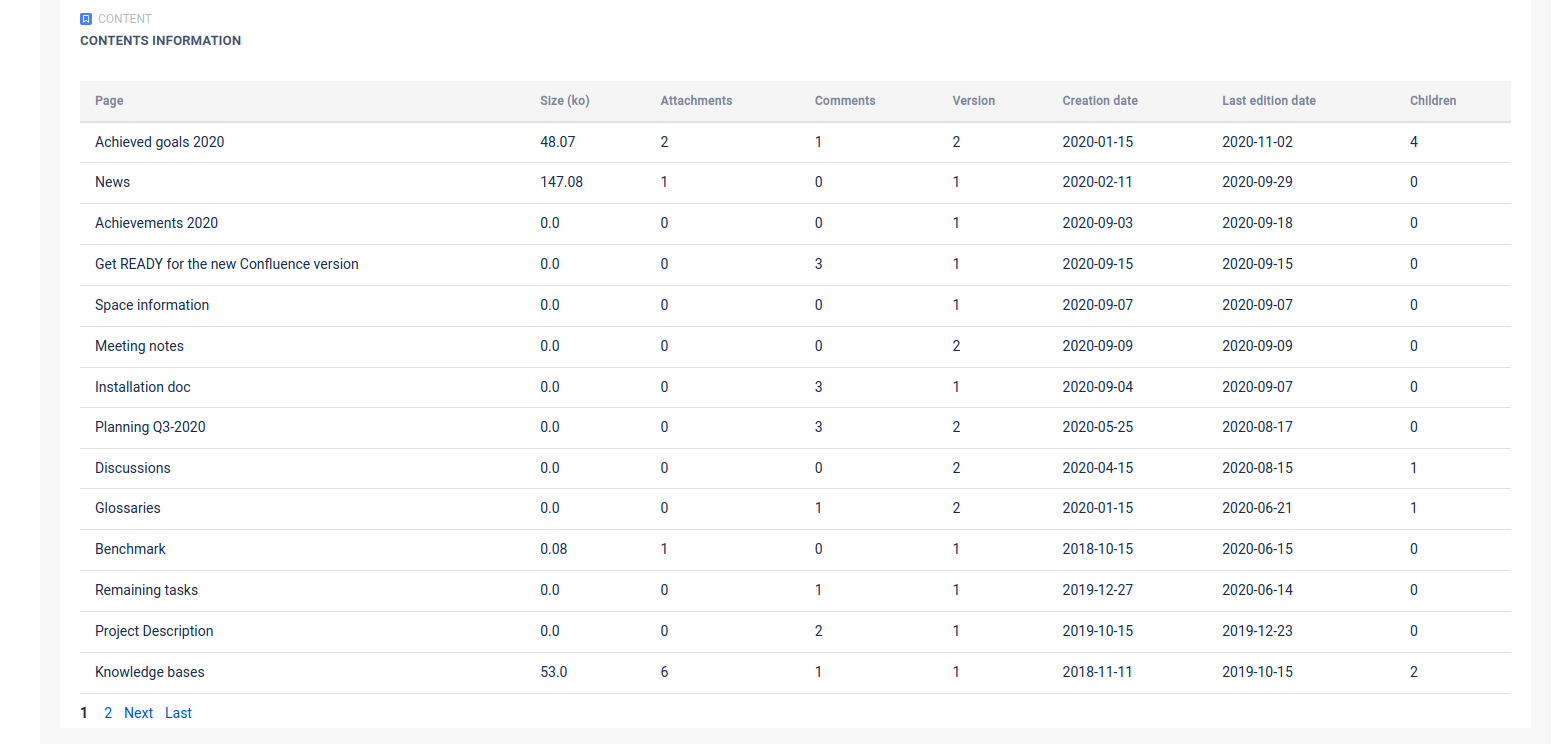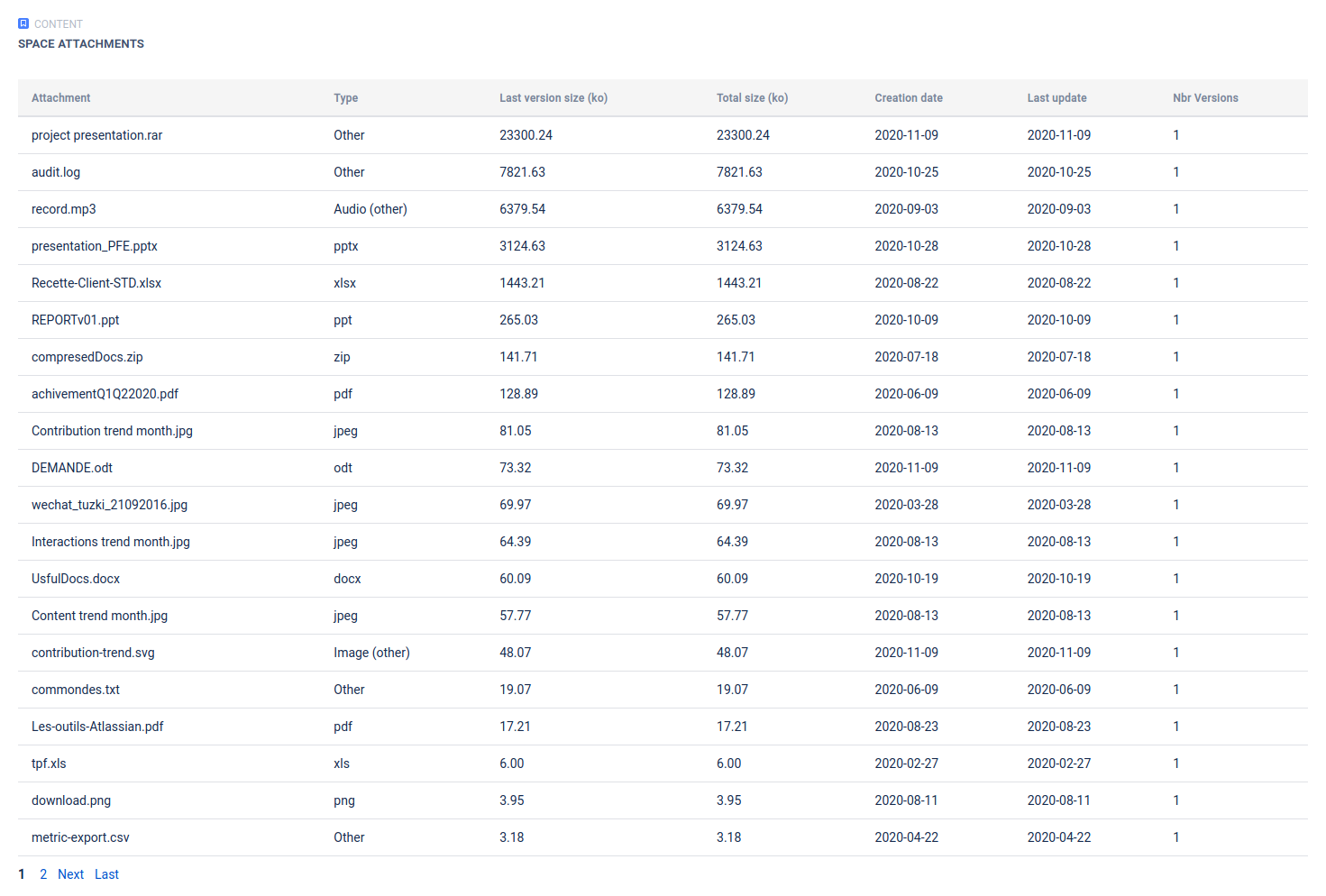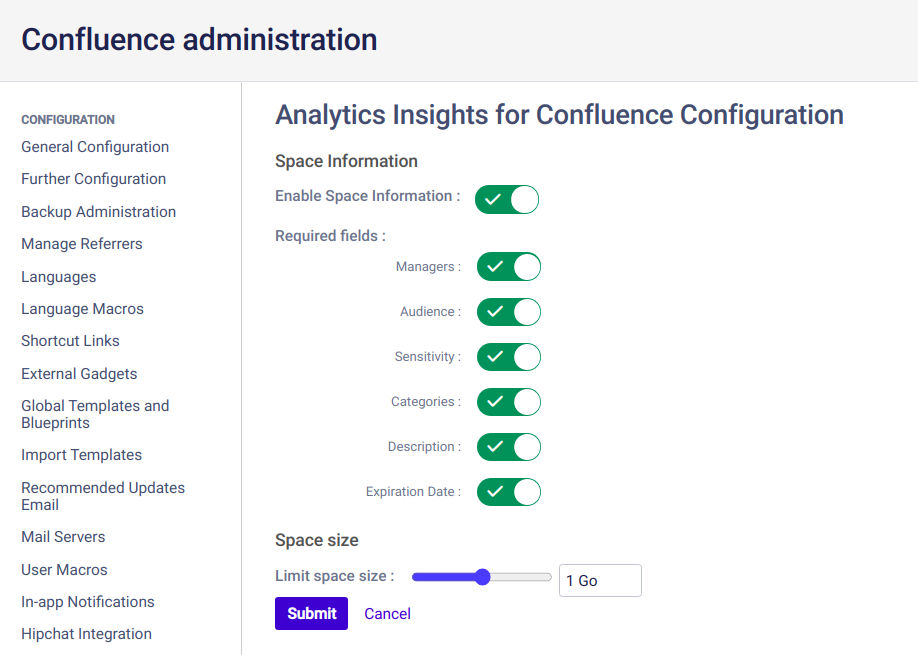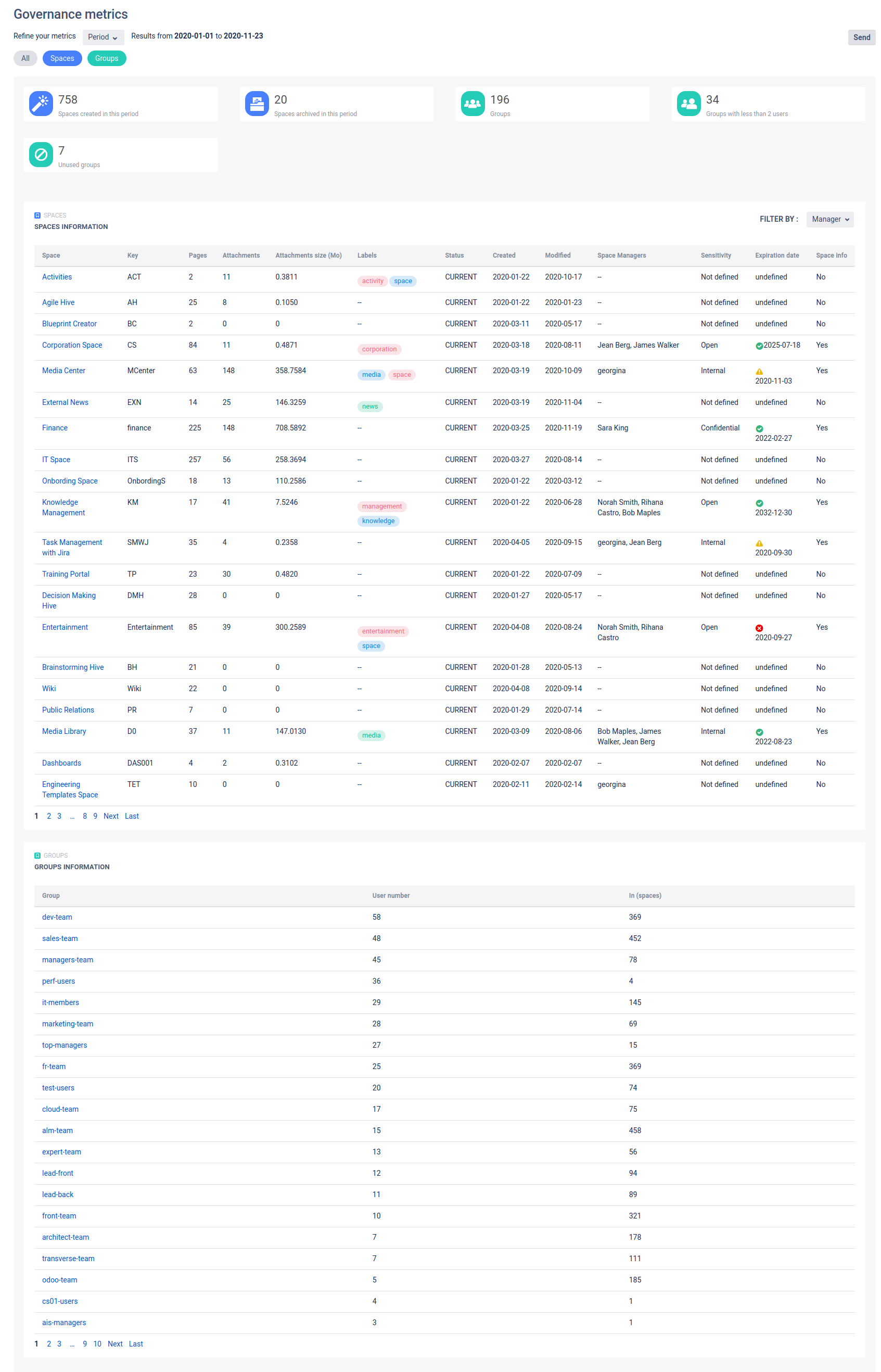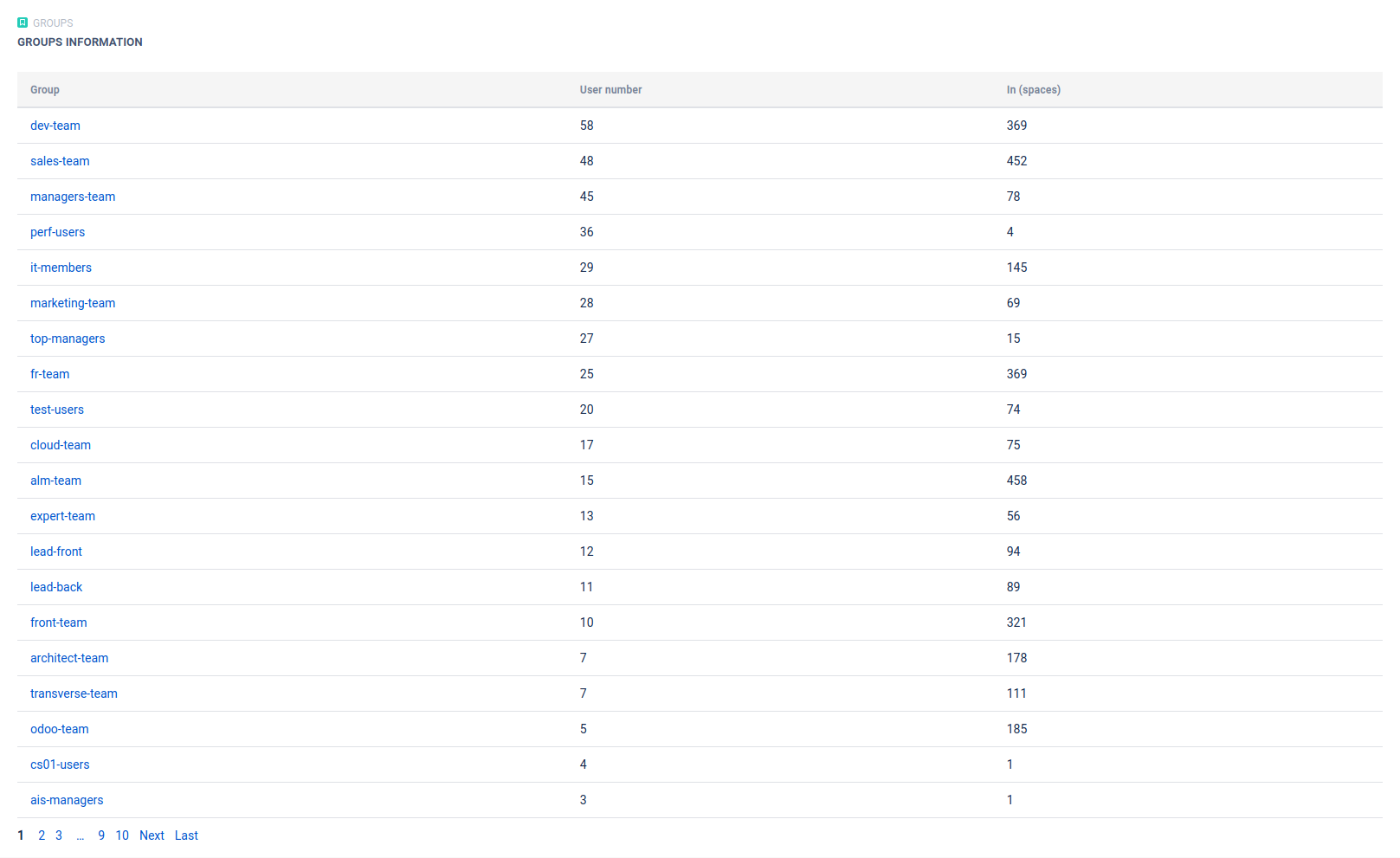Analytics Insights for Confluence user guide
Spectrum Groupe is pleased to announce that we are releasing our new app Analytics Insights for Confluence Server and Data Center
Introduction to Analytics Insights for Confluence
The new app Analytics Insights from Spectrum Groupe comes to enlarge our set of Confluence apps and to help decision makers have a clear view on Confluence activity. Now you can get into the finer details of your Confluence usage with invaluable data and insights.
Have an eye on users behavior and transform it into numerical data which helps you improve your user experience within your instance.
Analytics Insights - Space Administrator User Guide
Space information
Space information feature let you enrich confluence space information in addition to system oriented details.
The entry of these information will be through a form that is displayed each time the administrator visits an existing space before the app's installation, or directly after the creation of a new space.
1 - Space information form
The appearance (enable/disable) of this form as well as the fields (required/not required) are configurable via the plugin configuration (more details here : Plugin configuration)
Fields description :
- Name : the space's name.
- Managers : the space's principal point of contact, list of users (
 max 3) that will be put in a group "<space key>-managers" with administrative permissions in this space.
max 3) that will be put in a group "<space key>-managers" with administrative permissions in this space. - Audience : space's type which could be
- Public : visible for all confluence users.
- Private : visible only for list users and space's managers.
- Users : this field will appear only if the space audience is selected as Private, it represents list of users (unlimited) that will be put in a group "<space key>-users" with same confluence-users permissions in this space.
- Sensitivity : space sensitivity could be
- Open
- Internal
- Confidential
- Description : the space's description.
- Categories : the space's labels .
- Expire on : the space's date of expiration.
2 - Space information page
After saving the space information form, a page will be created under the name "Space Information" containing the label "space-information".
Only space managers and the page creator will have the permission to :
- edit this page via the button edit space information or the edit mode.
- edit space description.
- edit space labels.
3 - Space information macros
| Macro | Description | Screenshots |
|---|---|---|
| Edit space info | Via the button edit space information in the top of the space information page, all fields could be edited. Only space managers and the page creator can edit this macro. | |
| Space name | This macro represent the space's name | |
| Space description | This macro represent the space's description. The space description could be edited via :
Only space managers can edit this macro. | |
| Space categories | This macro represent the space's categories (labels) which could be edited via :
| |
| Space managers | Represent the space managers group which has the absolute space permission (more details *). The count of managers cannot exceed 3. | |
| Space audience | The space could be
| |
| Space sensitivity | The space could be selected as :
| |
| Space expiration date | The space administrator could choose the space's expiration date |
4 - Space information permissions
- If the space is marked as Private, Confluence-users will be not allowed to access it.
- Two groups will be created with a name starting with the space key concatenated with the group's type(managers or users).
- <space-key>-managers: represent the group of space managers having the absolute permissions to this space (same permission as Confluence-administrators group)
- <space-key>-users: represent the group of space users who have the permission to access this space (same permissions as Confluence-users group).
Space insights
After creating the space and manipulating its information page now it's time to enter the Space Insights menu to track page views and get analytics reports.
1 - Space usage
- The default value of all space usage metrics is calculated from a date extending from the first day of the current year without counting the active day.
- Space usage metrics are classified into 2 categories: Engagement and Participation.
![]() Analytics Insights for Confluence user guide#Engagement
Analytics Insights for Confluence user guide#Engagement
![]() Analytics Insights for Confluence user guide#Participation
Analytics Insights for Confluence user guide#Participation
- Usage metrics could be filtered by start and end date (date picker).
- Usage metrics could be filtered by date navigation: Today, Yesterday, Last week, Last 7 days , Last month, Last 30 days, This year or Last year.
 Engagement
Engagement
 Participation
Participation
Custom metric
- In addition to the basics Analytics Insights metrics, this plugin will give the space administrator the chance to create his own metrics which is based on label, so he can track the count content.
- Once the space administrator click on add new metric, a pop up window will appear with these fields to fill:
- Metric Name
- Label
- Lever : option are engagement or participation.
- Icon
2 - Space Governance
- Space governance metrics are classified into 2 categories:
![]() Analytics Insights for Confluence user guide#Content metrics: encompasses space's contents information.
Analytics Insights for Confluence user guide#Content metrics: encompasses space's contents information.
Content in Confluence could be a page, a blog post , an attachment …
![]() Groups metrics: encompasses space's groups information.
Groups metrics: encompasses space's groups information.
 Content
Content
 Groups
Groups
Analytics Insights - Confluence Administrator User Guide
Plugin Configuration
This feature is available only for Confluence administrator, who can configure the Analytics Insights settings.
- Once the app is installed a default configuration will be created :
1- The feature space information is enable.
2- All space information fields are required.
3- The max space size will be fixed 1 Go.
- Enable / disable space information :
1- If enabled, add space information form will appear in each space which has not the space information page.
2- If disabled, the space information pop up will never appear, and space information macros will be broken.
- Select required fields for space information form :
1- This section will appear only if the space information is on.
2- It make confluence administrator choose the fields which will be required or not in the space information pop up.
- Select all spaces max size :
1- Confluence limits the space size to 2 Go.
2- The space size is equal to the size of the space's attachments.
3- For this reason we give Confluence administrator the chance to choose his/her space size from 0 Go to 2 Go.
Governance metrics
- This feature allows Confluence administrator to have a global view about spaces and groups in the instance.
- The default value of all governance metrics is calculated from a date extending from the first day of the current year without counting the active day.
Governance metrics are classified into 2 categories:
Spaces metrics: encompasses platform's spaces information.
Groups metrics: encompasses platform's groups information.