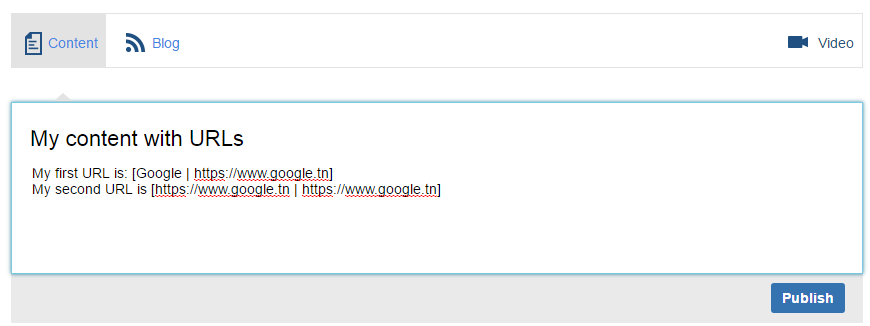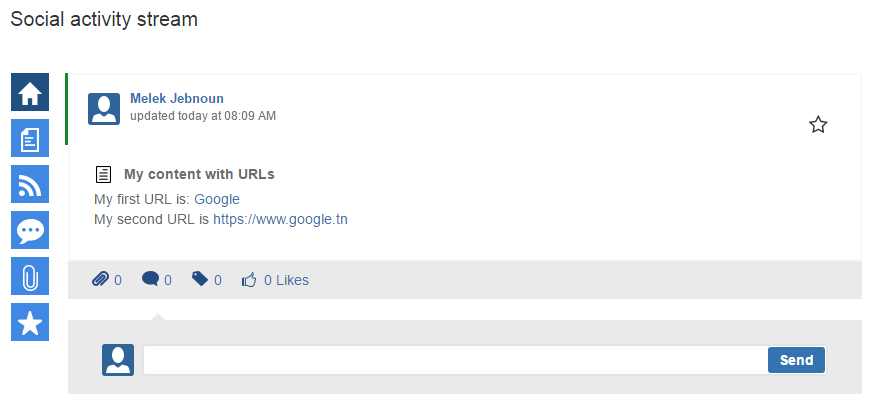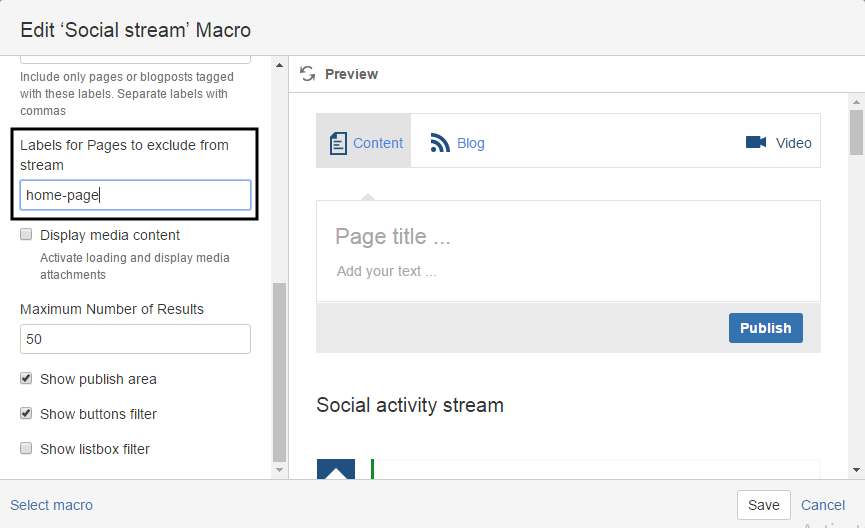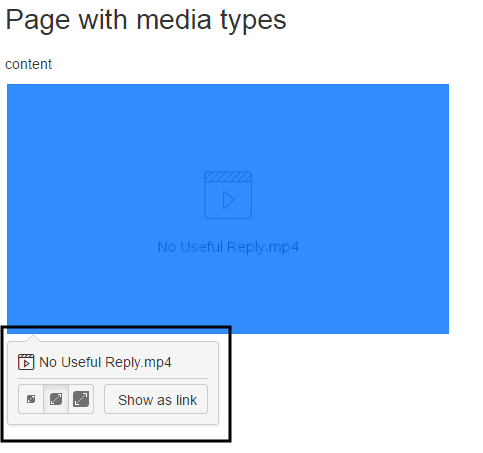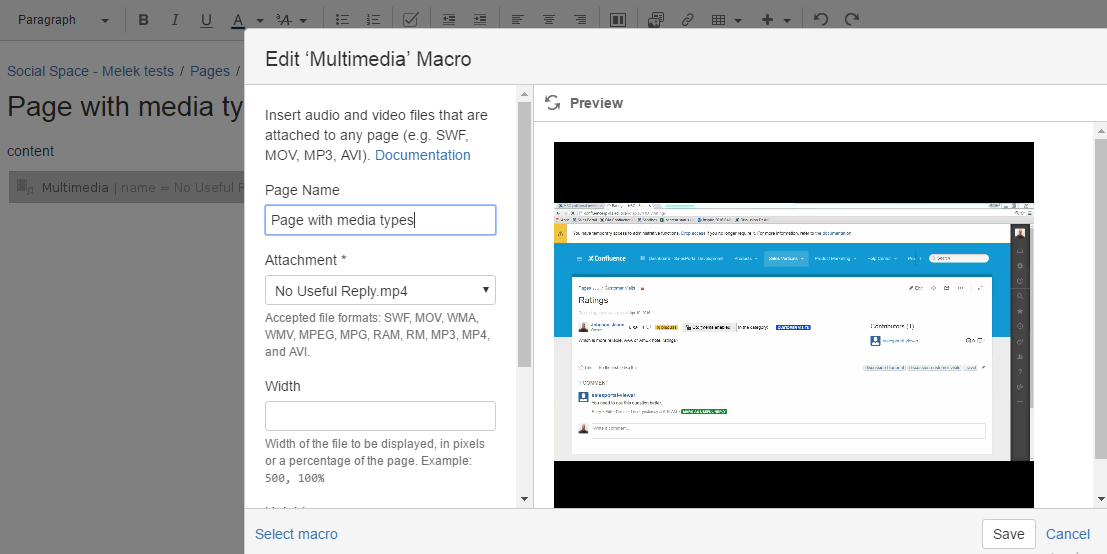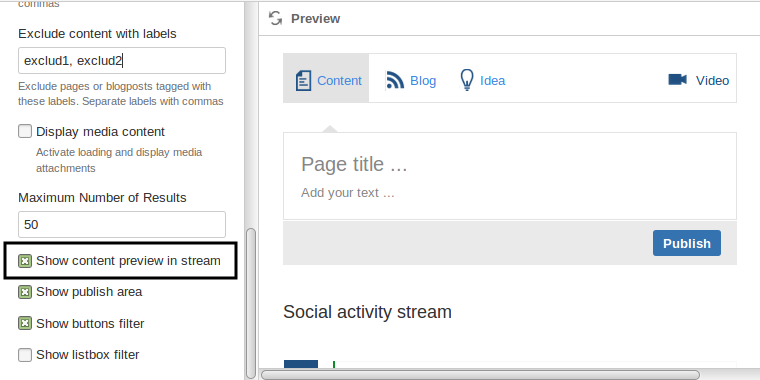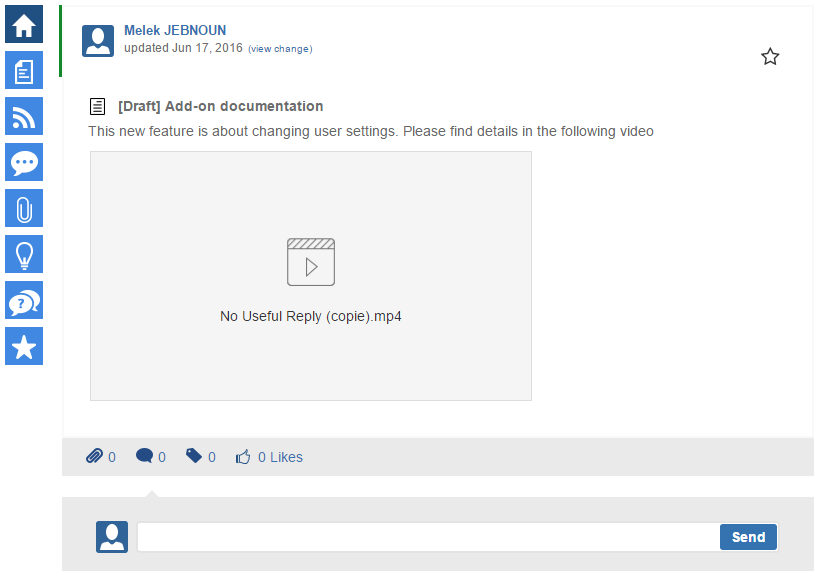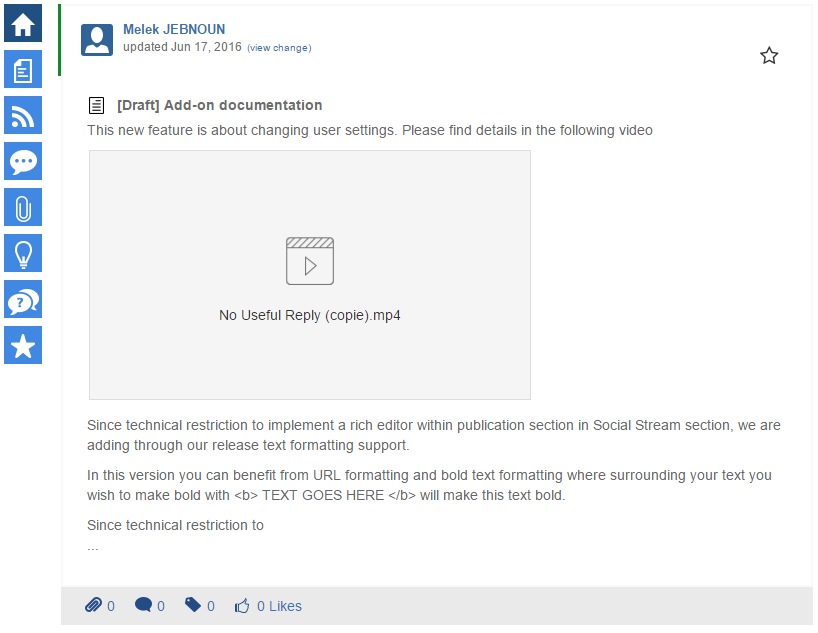New features - Social Space 2.0.5
Adding a URL from publication area in Social Stream
Since Social Space 2.0.5 it's possible to include URLs when creating content from Social Space. The included URLs will be formatted if they follow the following format:
[LINK_GIVEN_TITLE|URL]
where
- LINK_GIVEN_TITLE is the link text you wish to show to users
- | is the required separator between link given text and the URL itself
- URL is the URL you wish to toggle when the text is clicked
- [ ] all the above syntax must be encapsulated in brackets to be distinguished from the other text in the post
You can find below an example
| Formatting URLS | Result in Stream |
|---|---|
Text formatting when adding content from Social Stream
Since technical restriction to implement a rich editor within publication section in Social Stream section, we are adding through our release text formatting support.
In this version you can benefit from URL formatting and bold text formatting where surrounding your text you wish to make bold with <b> TEXT GOES HERE </b> will make this text bold.
Exclude content from Social Stream
When we launched Social Space V 2.0 it was possible to set settings for content to include in social Stream. Those settings where possible with Social Stream's macro parameters where you can set labels or space keys for example.
We included in this version an other setting to let users to specify the labels of content they want to exclude from the Stream. As displayed in the screenshot below :
- To set labels the labels you need to switch to edit mode of the social space's home page
- Navigate to macro "Social Stream" and edit it
- Browse the parameters and go to "Labels for pages to exclude from stream"
- Separate the labels with comma in order to put more than one labels for different content
- Don't forget to add the specified labels to the content you wish to exclude for the stream
Enhancement of preview options when content include medias
Including media content in page
Some of our users requested preview video content when pages or blogpost include attachment of media type. Noting here that our social stream does not handle for the moment including media content when creating a page or a blogpost from the stream it self. The normal process of creating the content then making the changes on the content it self via the edit mode is the way to do.
Including media content in a confluence page or blogpost is managed in different ways:
- Create a page and drag and drop media content in VIEW mode. Content will be then attached to this page and including it in page's body require switching to EDIT mode and either insert it as attachment or using multimedia macro
- Create a page, edit this page and then drag and drop the media content (in the EDIT mode). Media will be included via multimedia macro for old Confluence version or if inserted as attachment, confluence proposes to add it as a link or preview it as a thumbnail as displayed below:
| Media inserted as attachment | Media inserted via multimedia macro |
|---|---|
Media will be displayed as a thumbnail image and when click on it the video for example will start playing | Media is displayed directly in the page
|
Settings to preview content in stream
It's possible to enable or disable preview of posts in Social Stream. If disabled, only page or blogpost titles will be displayed in stream. This option can be useful in you suspect your pages or blogpost to contain complex content (complex macros, tables..) that may break the display of the stream.
This setting can be accessed via macro's parameters as displayed below:
To do so:
- Switch to edit page of your Social Space's home page
- Edit macro "social stream", and navigate to "Show content preview in stream" in your parameters
- Check or un-check the checkbox
Preview enabled within Social Stream
If preview option is enabled, rich content of pages or blogposts will be displayed in the stream. Below you can find an example with a page containing some text and video attachment preview:
In order to keep the stream manageable and have a nice display in the page we added a technical restriction to split the post content and display only the 500 first characters. This restriction applies only to text content. If media (image, video) or macro is included in those 500 characters they will be displayed in the preview like the below screenshot: