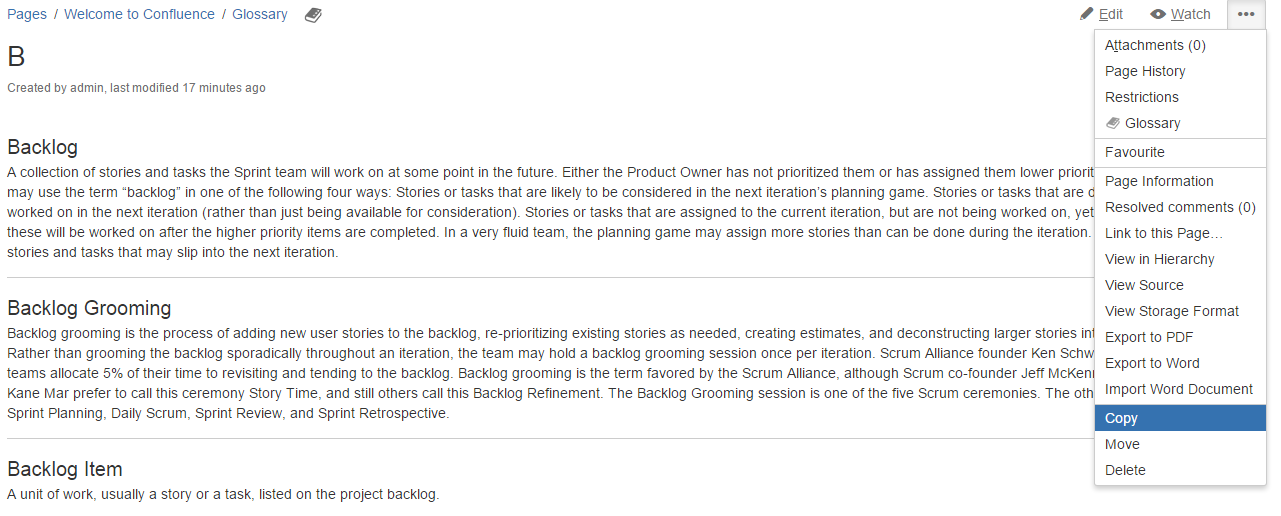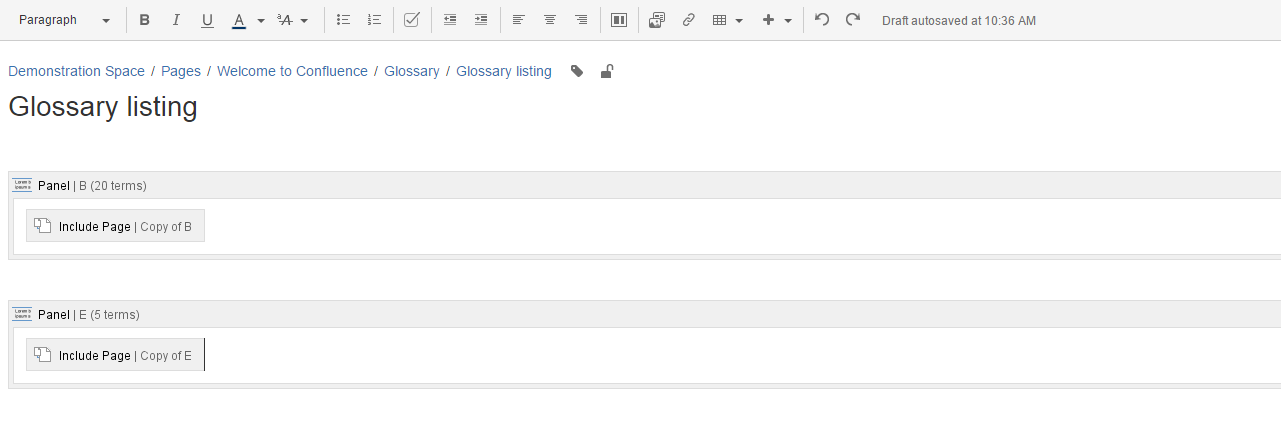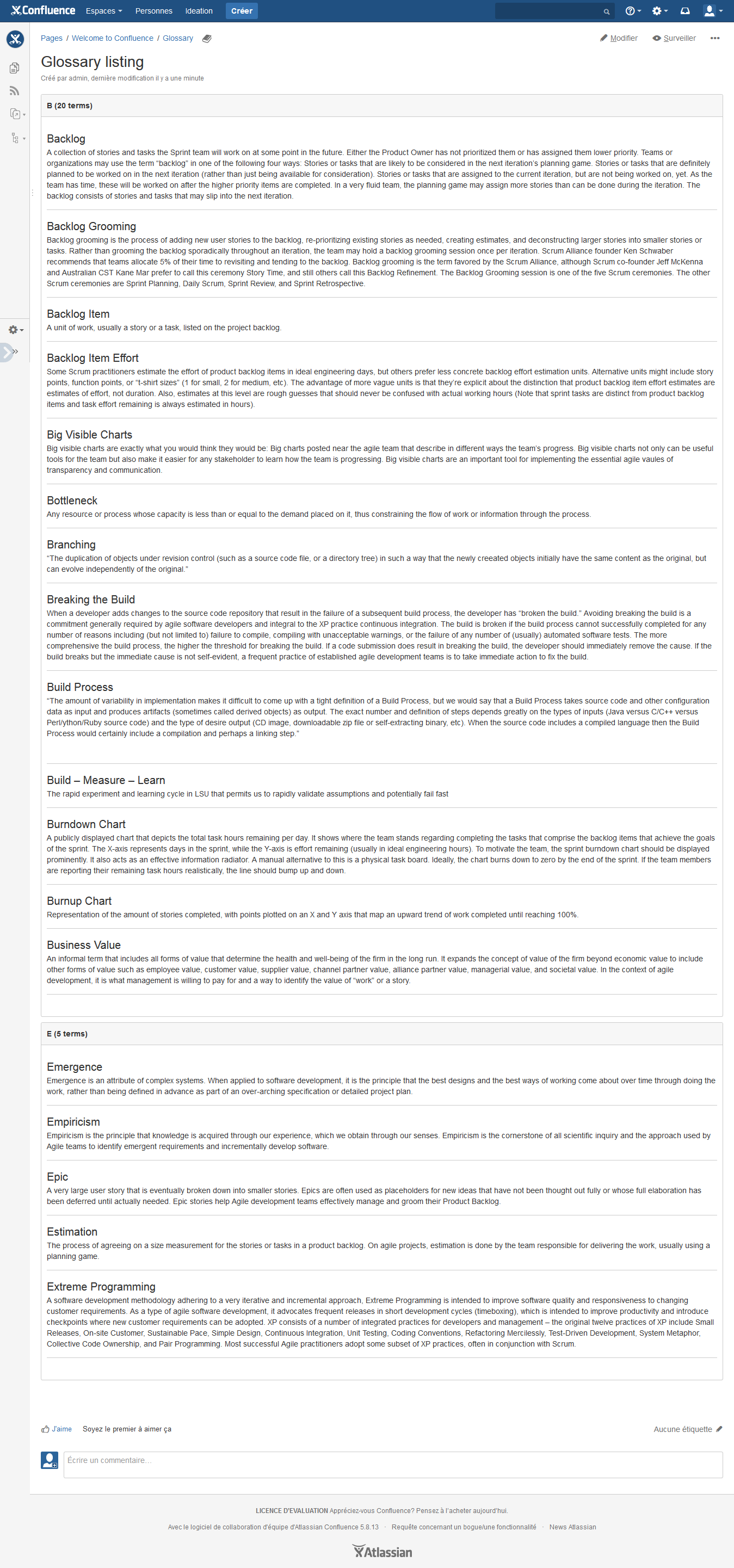Create full glossary items list
It's possible to create full glossary list in order to export content of all your glossary or have a different display option for your glossary. Below the steps to create a page containing the full listing.
Create a page called "Glossary full listing" within your space
This page will contain terms listing.Create a copy of letter pages and remove label "glossary-letter"
This step is necessary and important for several reasons. Actually the letter page contains a macro called Glossary navigation bar. This macro aims to add letters navigation bar, a search input field and add term button. But not only, this macro is responsible for pagination mechanism.
That's why in order to display the full list of terms within a page, this macro need to be removed. Still, to avoid losing the initial page content you need to create a copy of this page. After creating the copy you will remove the macro Glossary Navigation bar from the copy and not from the initial page.
 In the new copy, please don't forget to remove label glossary-letter otherwise the copy will be listed as an entity of your glossary dashboard.
In the new copy, please don't forget to remove label glossary-letter otherwise the copy will be listed as an entity of your glossary dashboard.
How to copy letter pageCreate terms listing
Access edit mode of Glossary full listing" page previously created. In order to make the listing clear, insert letter name for example or some formatting to your letter terms (containers..). After that just use the macro Include page to link to our copied pages. Below a screenshot of our listing page displaying how we used panel macro to add some formatting to our listing and how we listed each copy page terms within our page.
Result can be seen below: